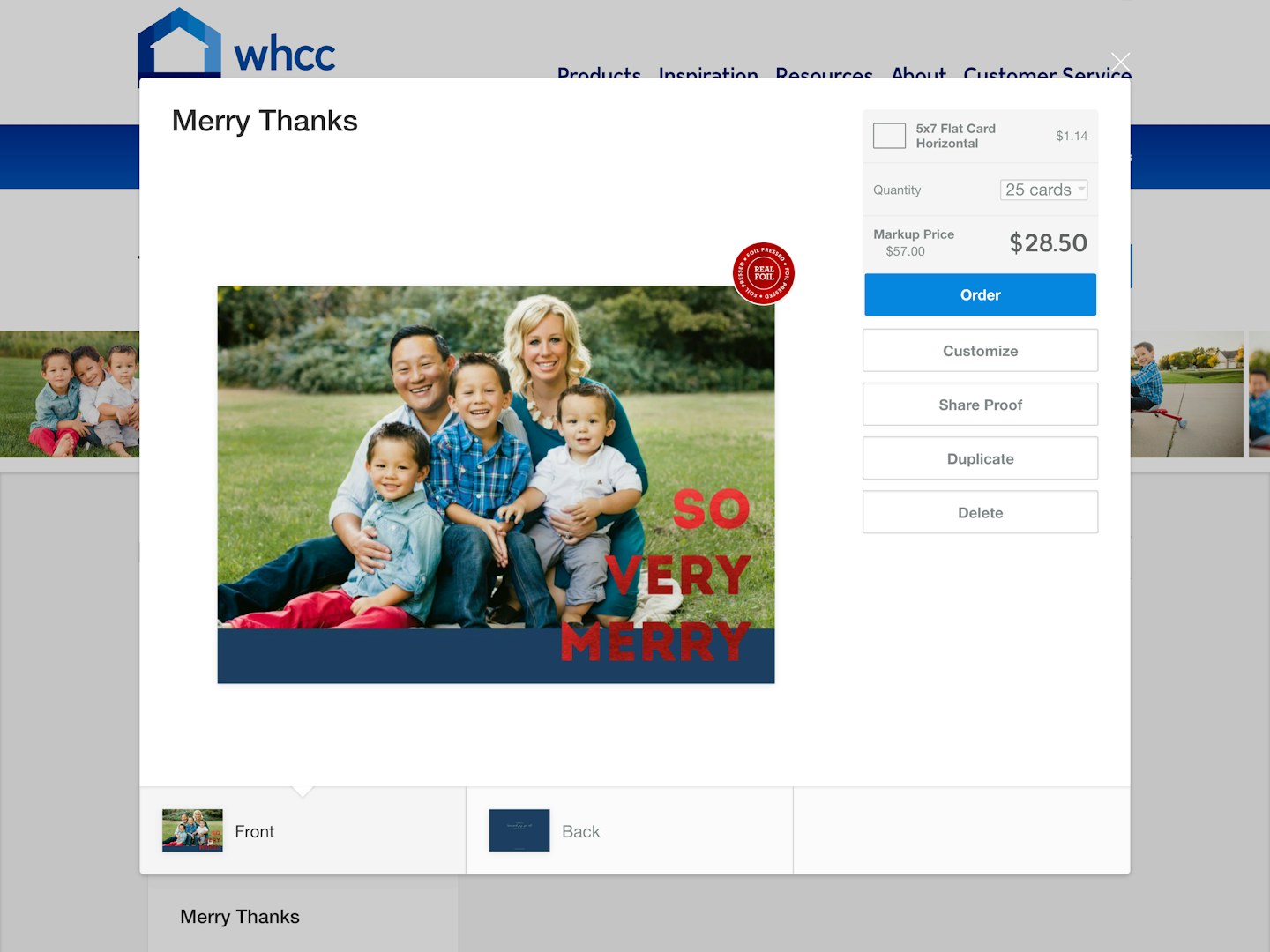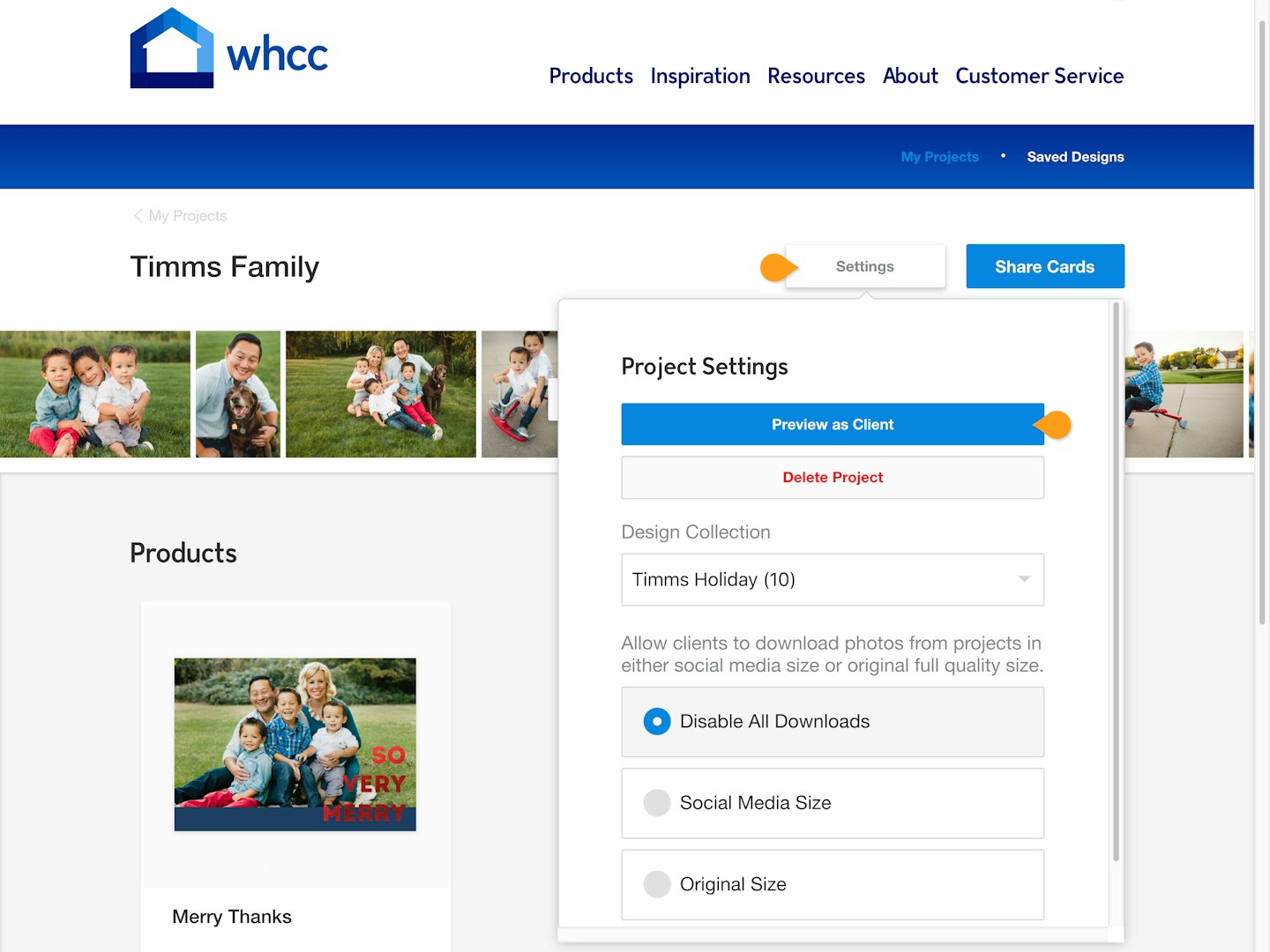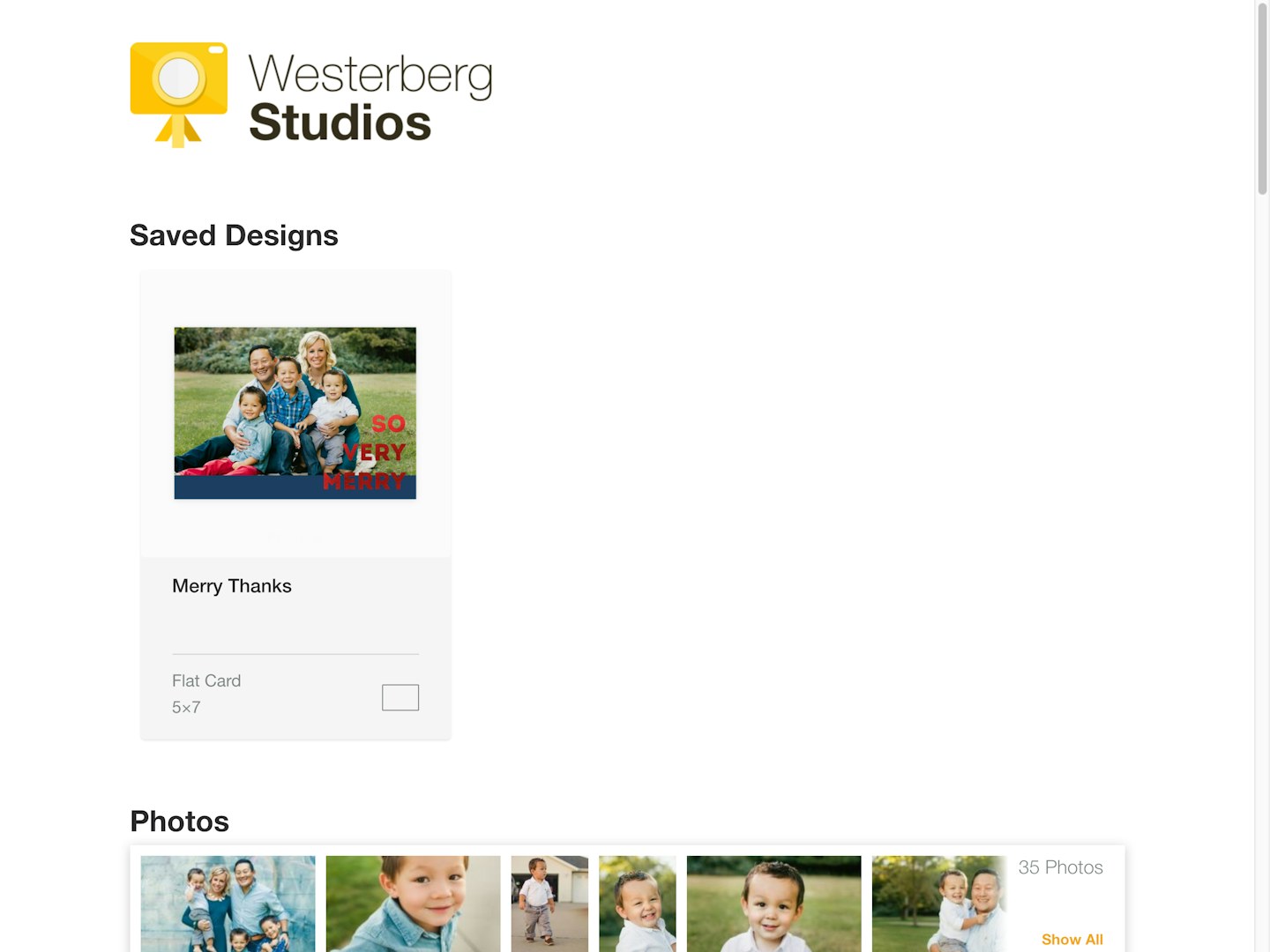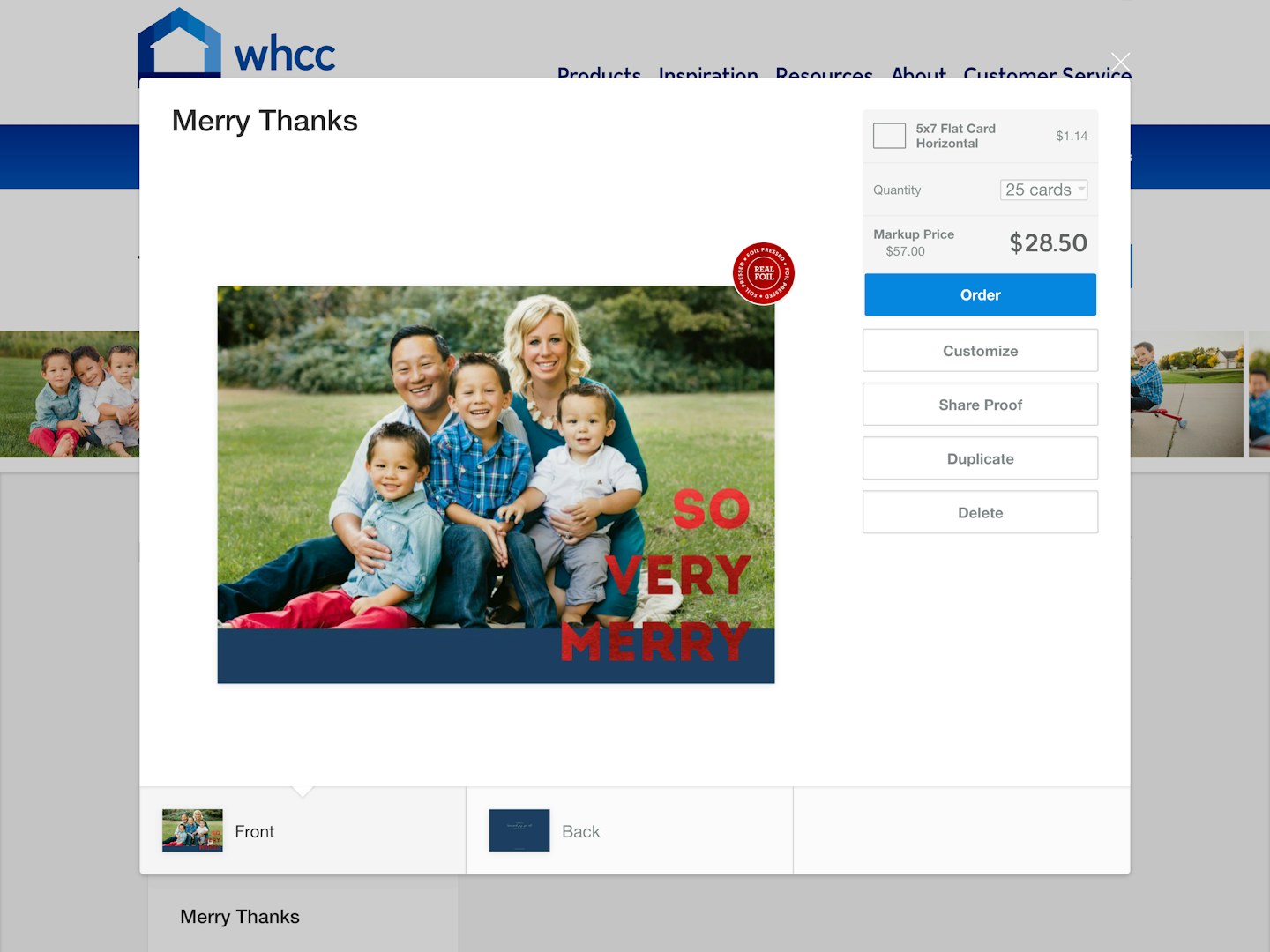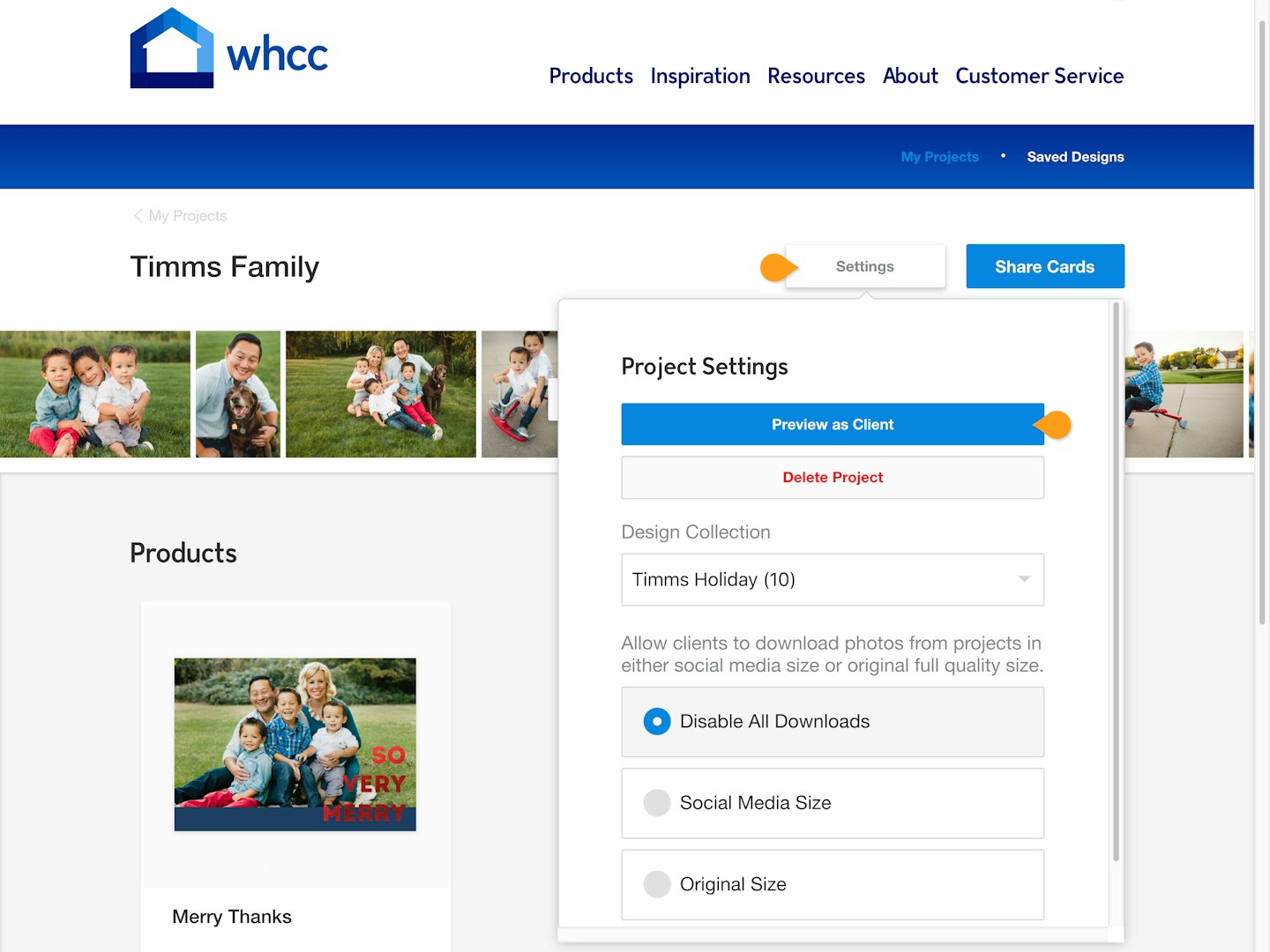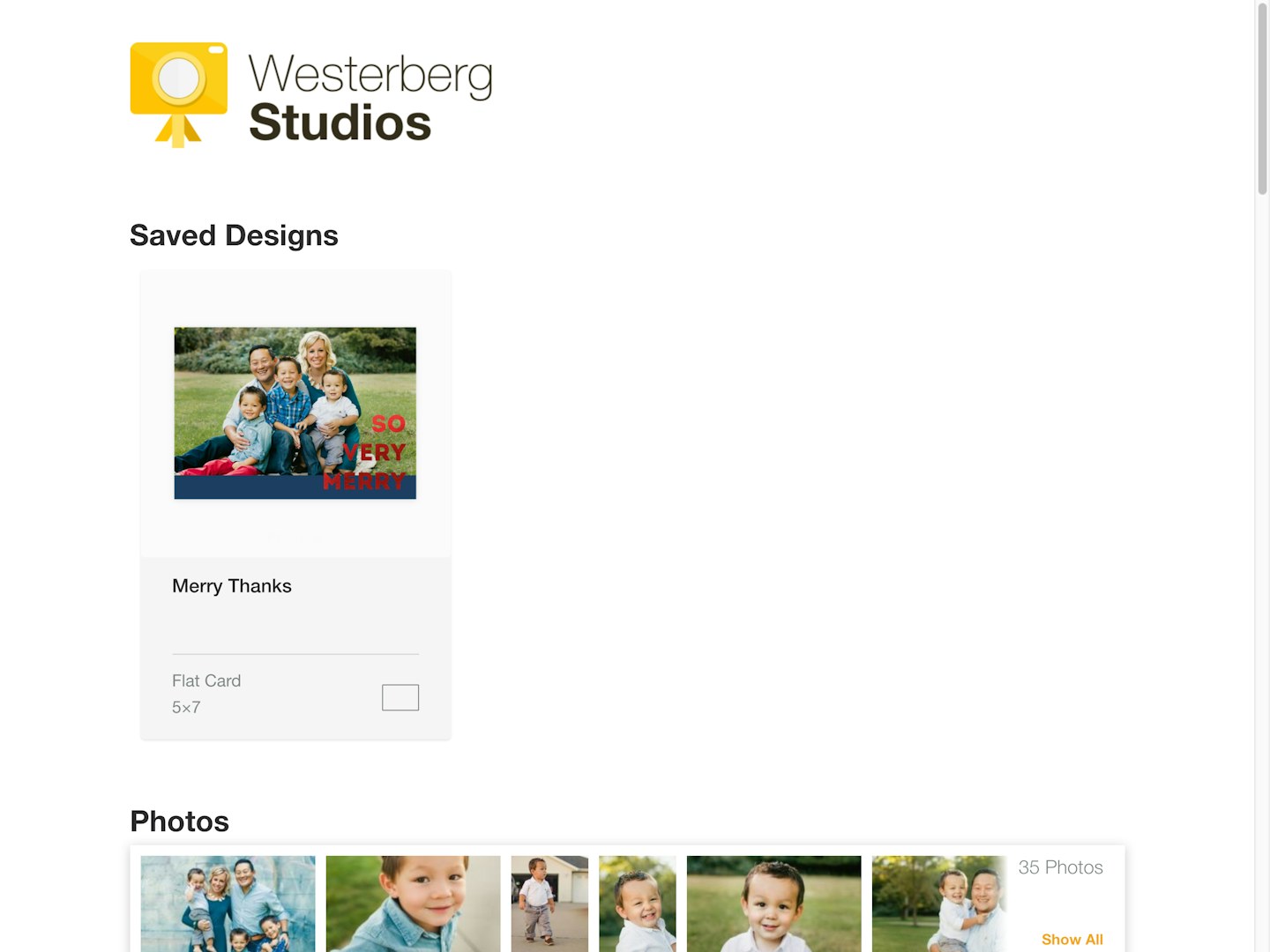Sharing Card Designs
Learn about the various ways to you can share card designs with your clients.
On this page:
Start in a Project
If you want to create card designs and share them with your client, there are only a few steps you need to take. From your project, choose the product you want to create from the menu under your gallery.
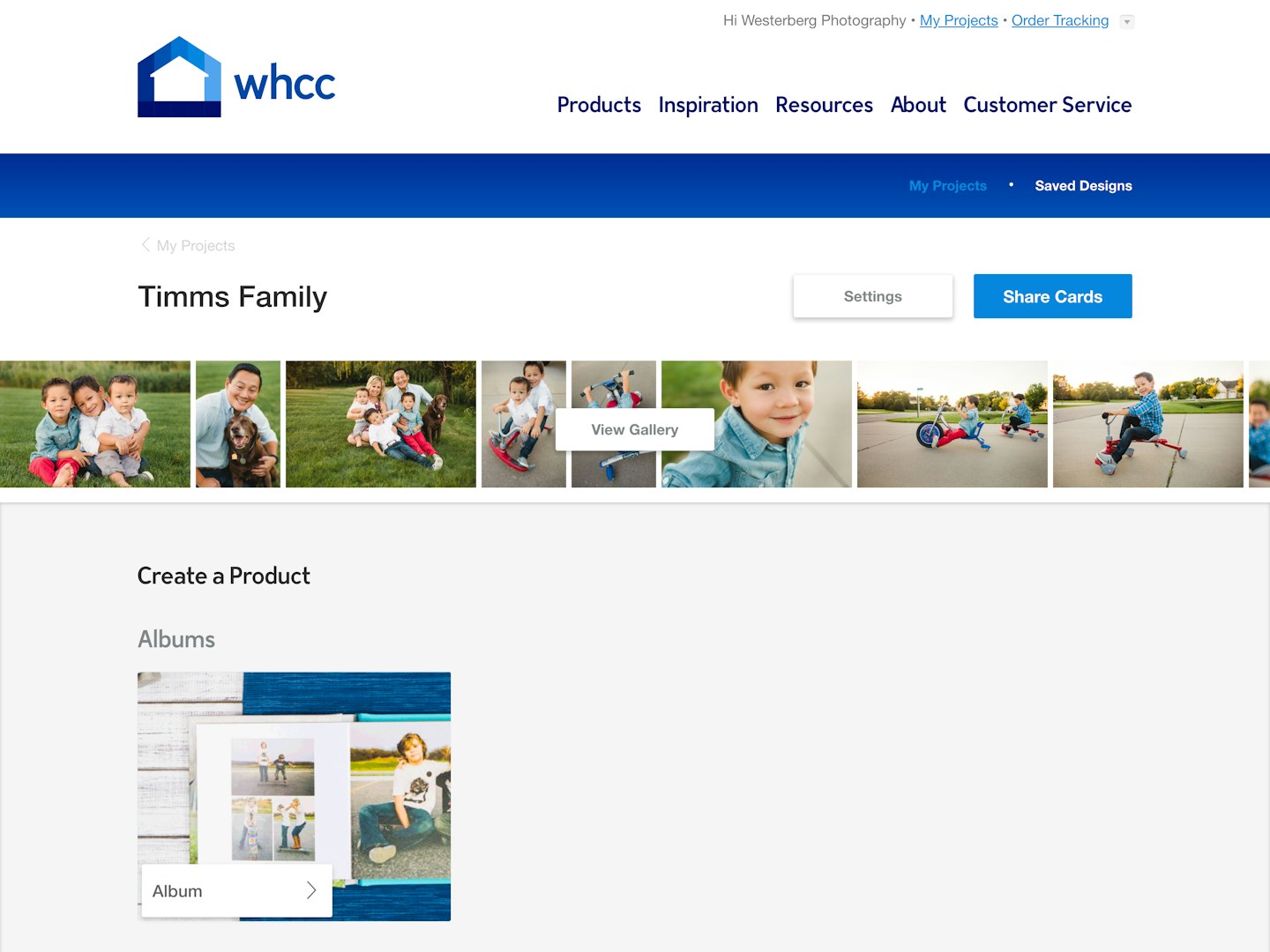
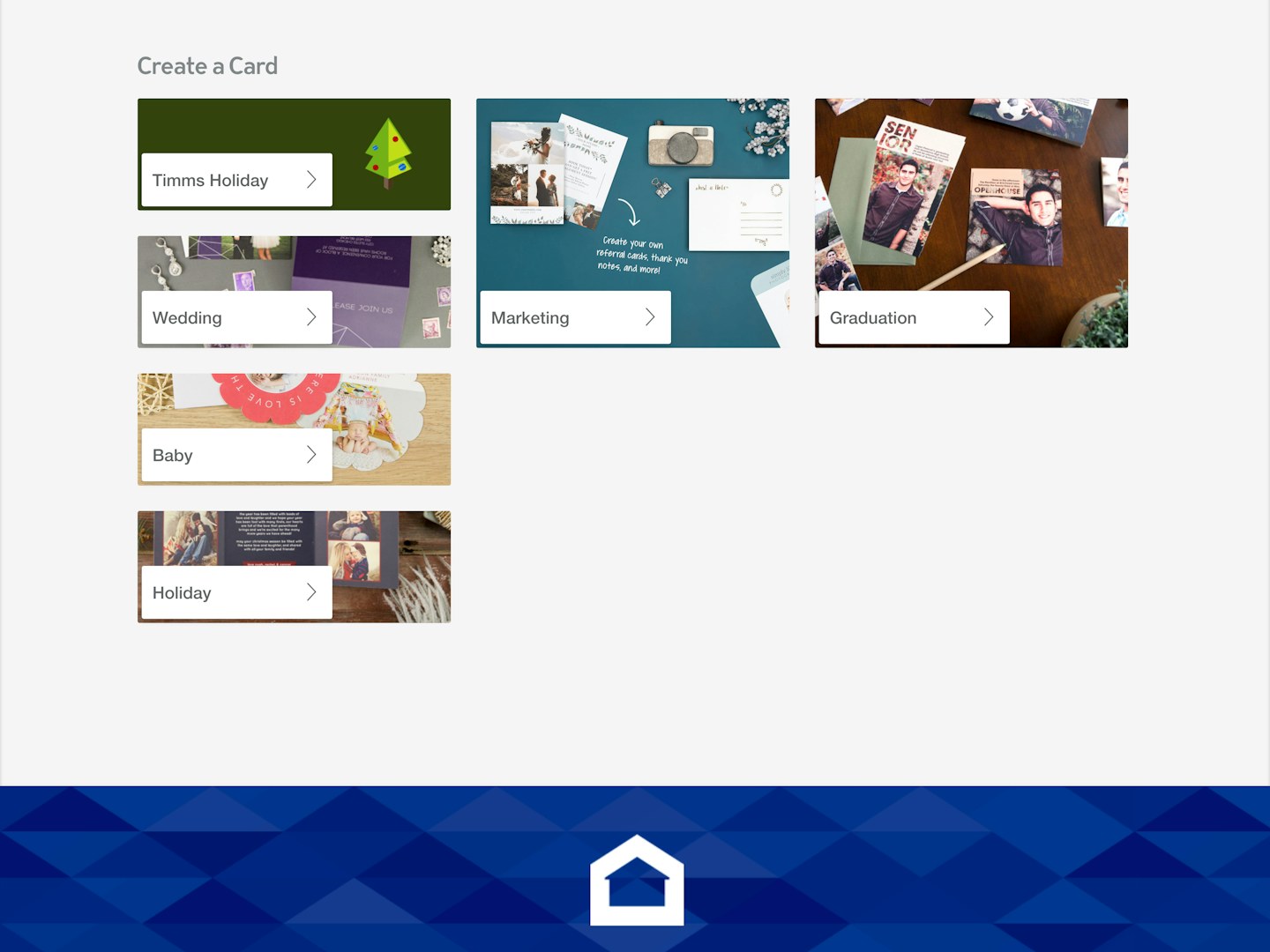
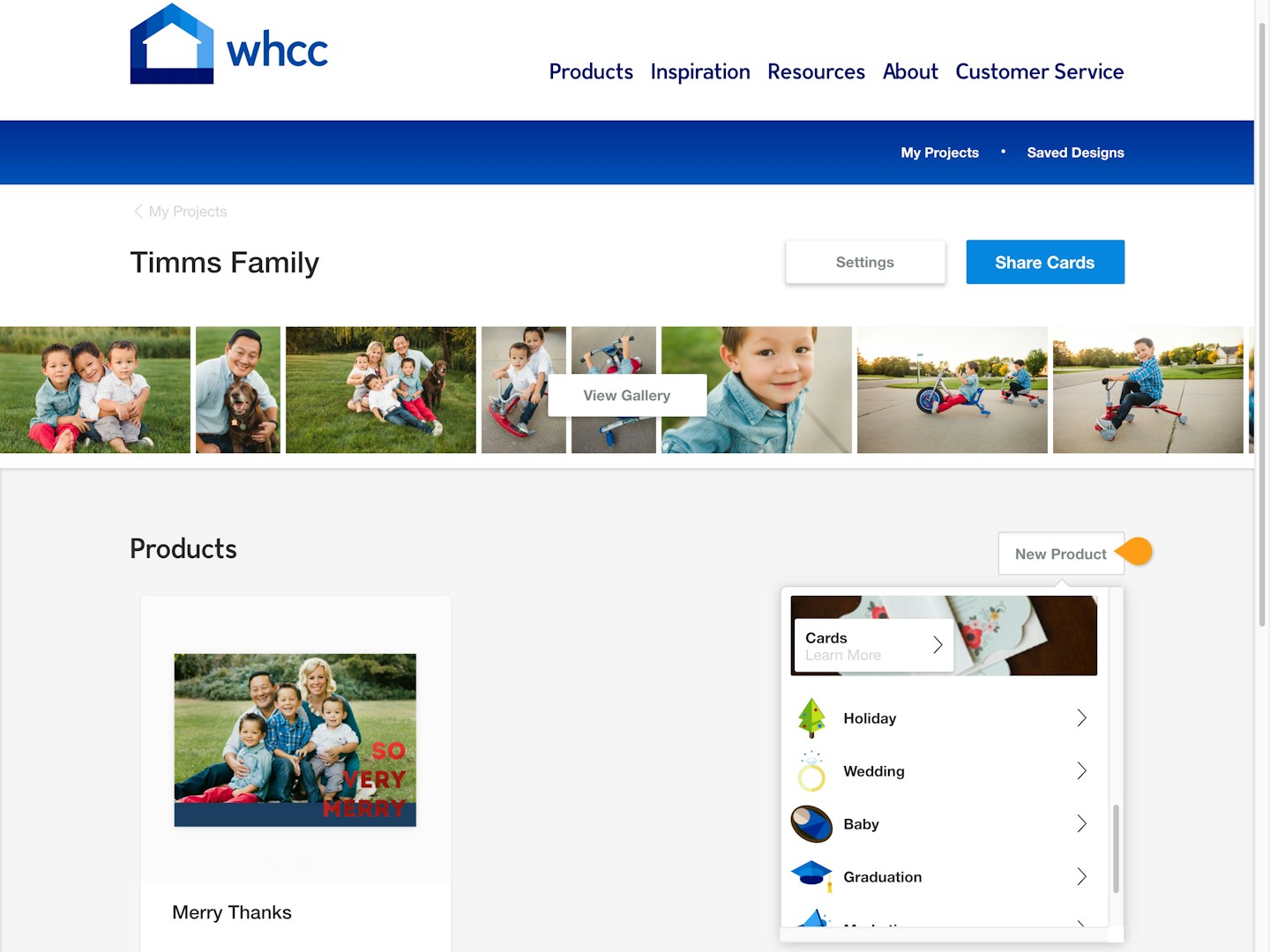
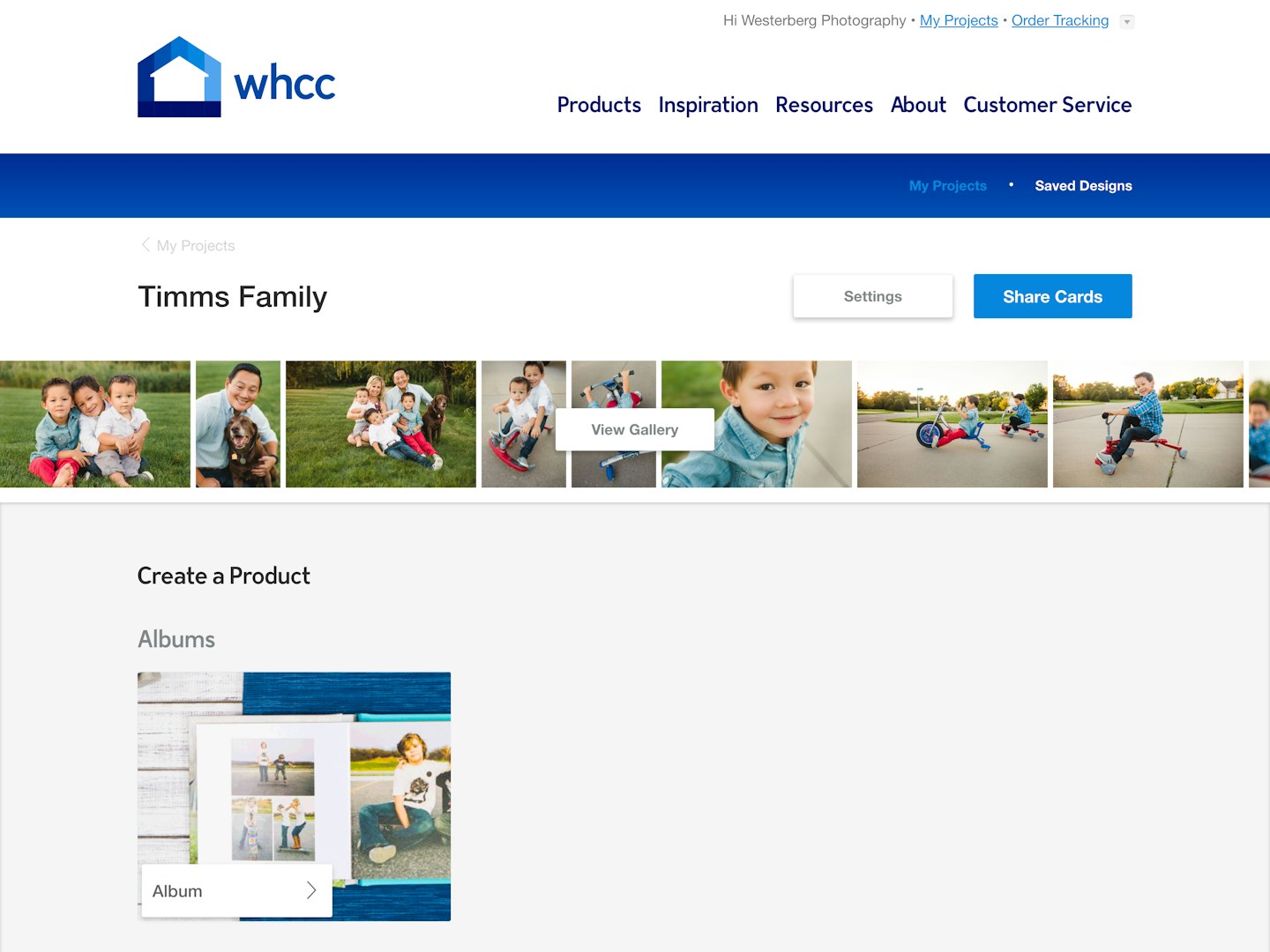
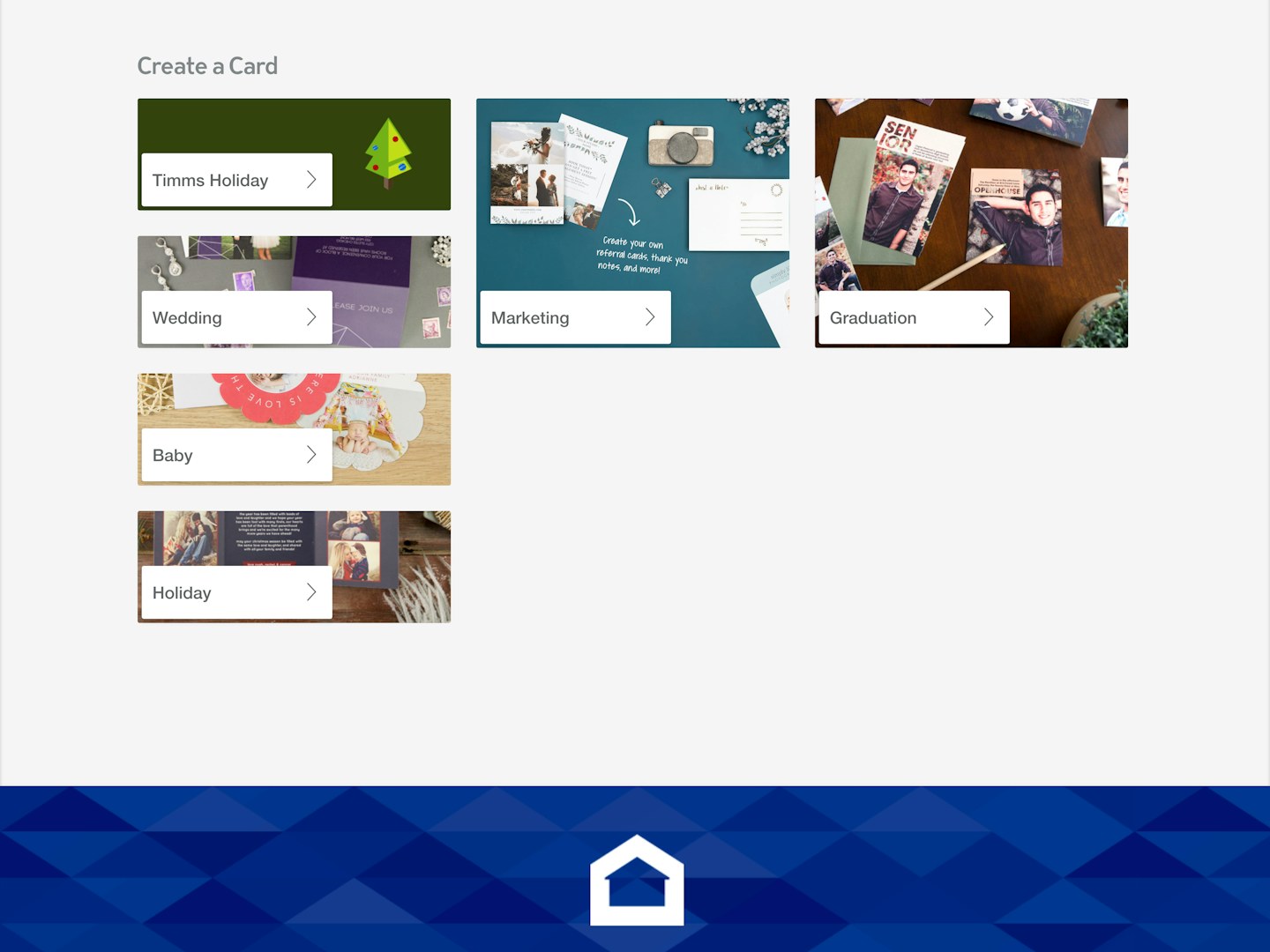
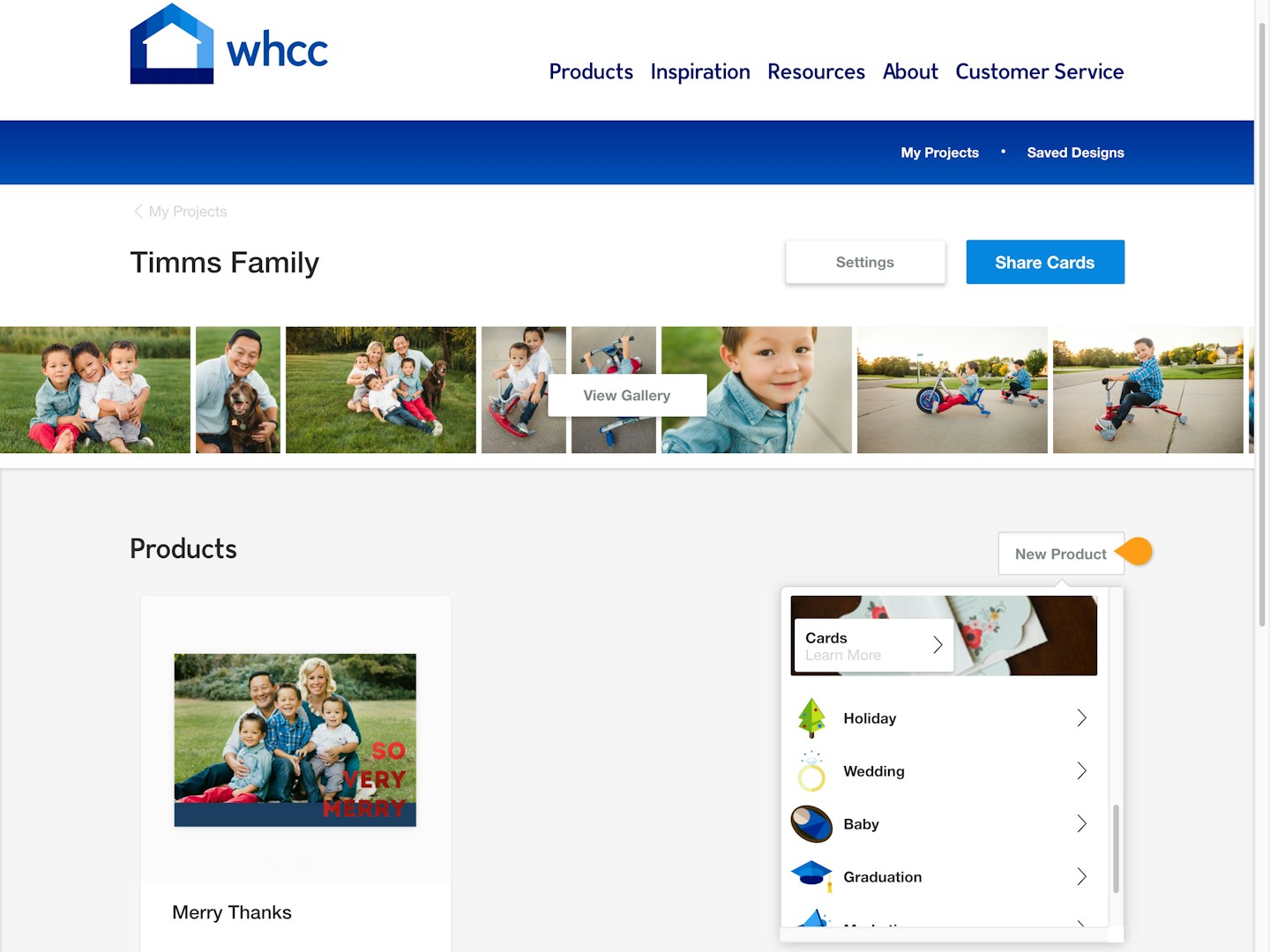
Head over to the project you want to work on.
If this is your first product, scroll down on the page until you see the Card Collections and choose one.
If you have previously made products, click the New Product button to make your selection.
Create a Design
Once you're in the card grid, pick the card you would like to customize and enter the editor. The images from your gallery will automatically load and you can make additional selections such as foil, text, card shape, and paper type to complete your final design.
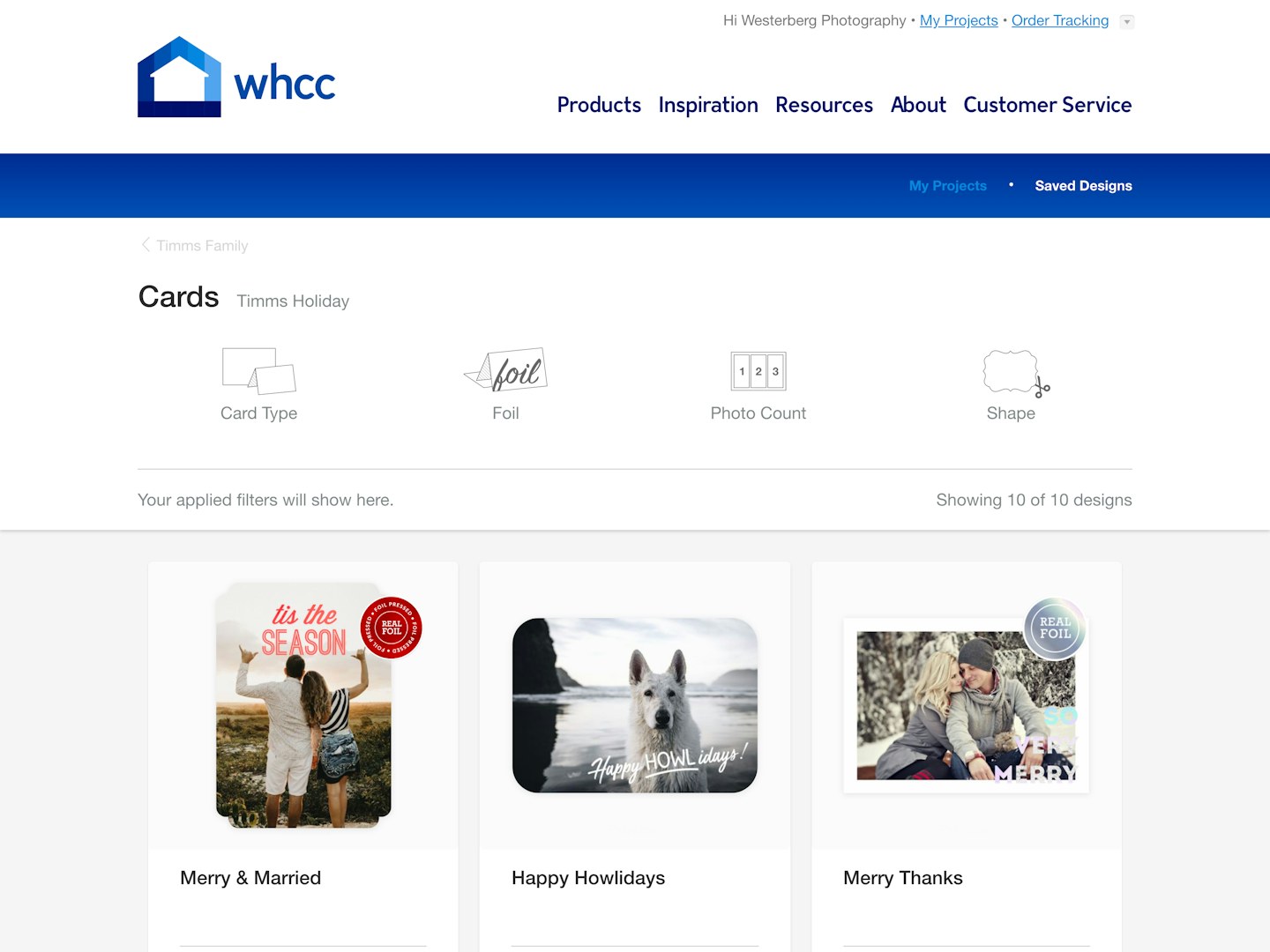
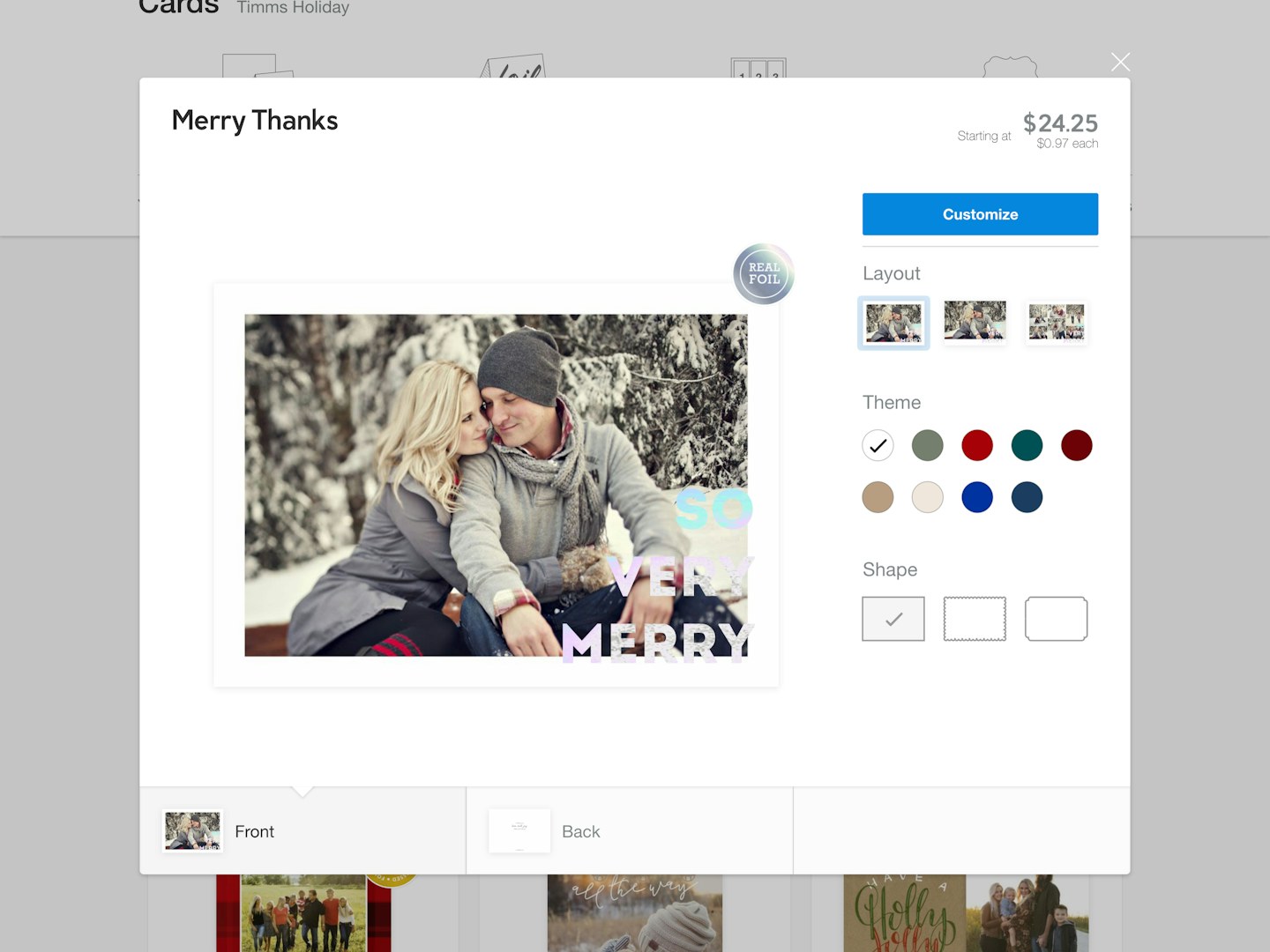
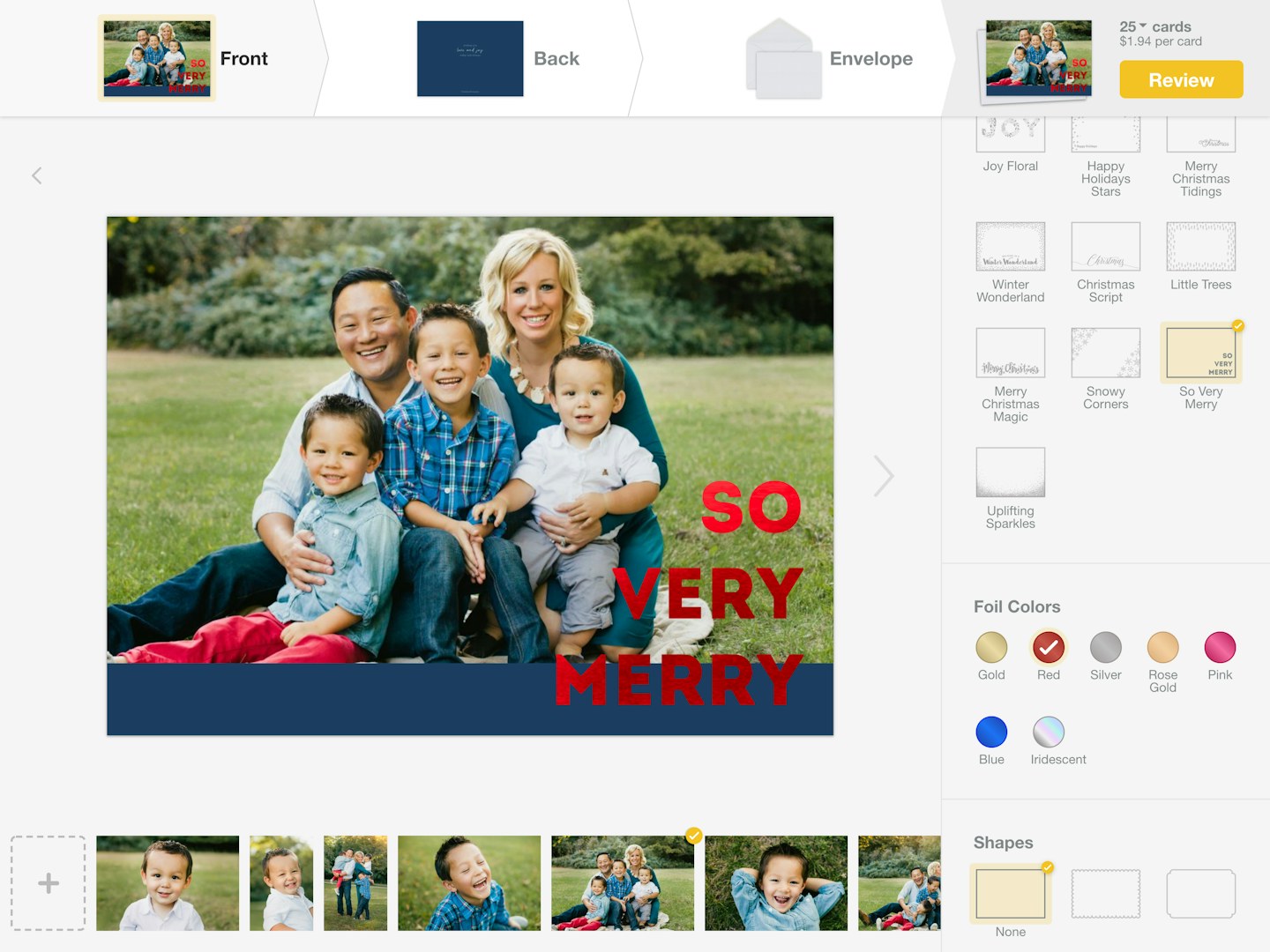
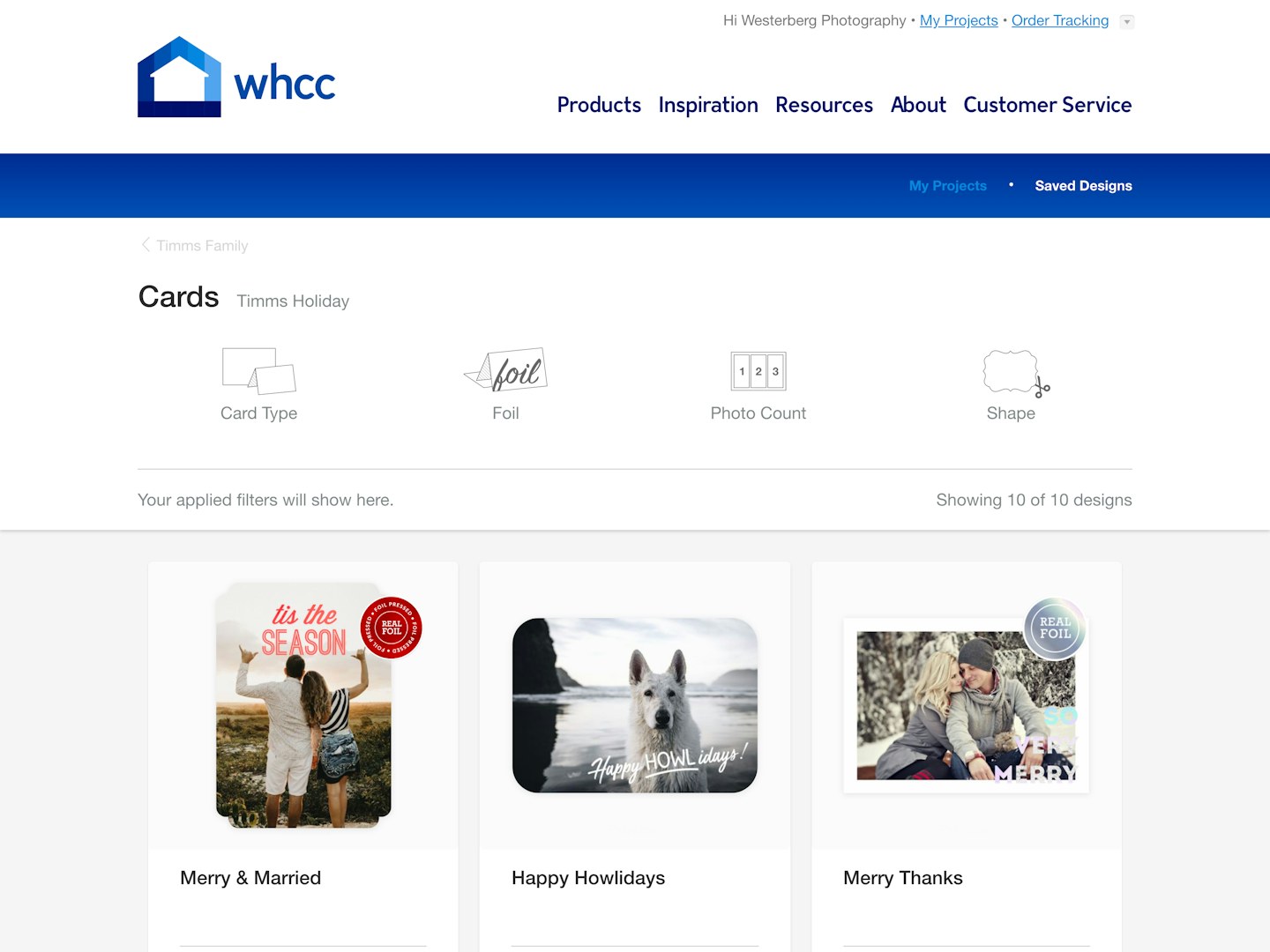
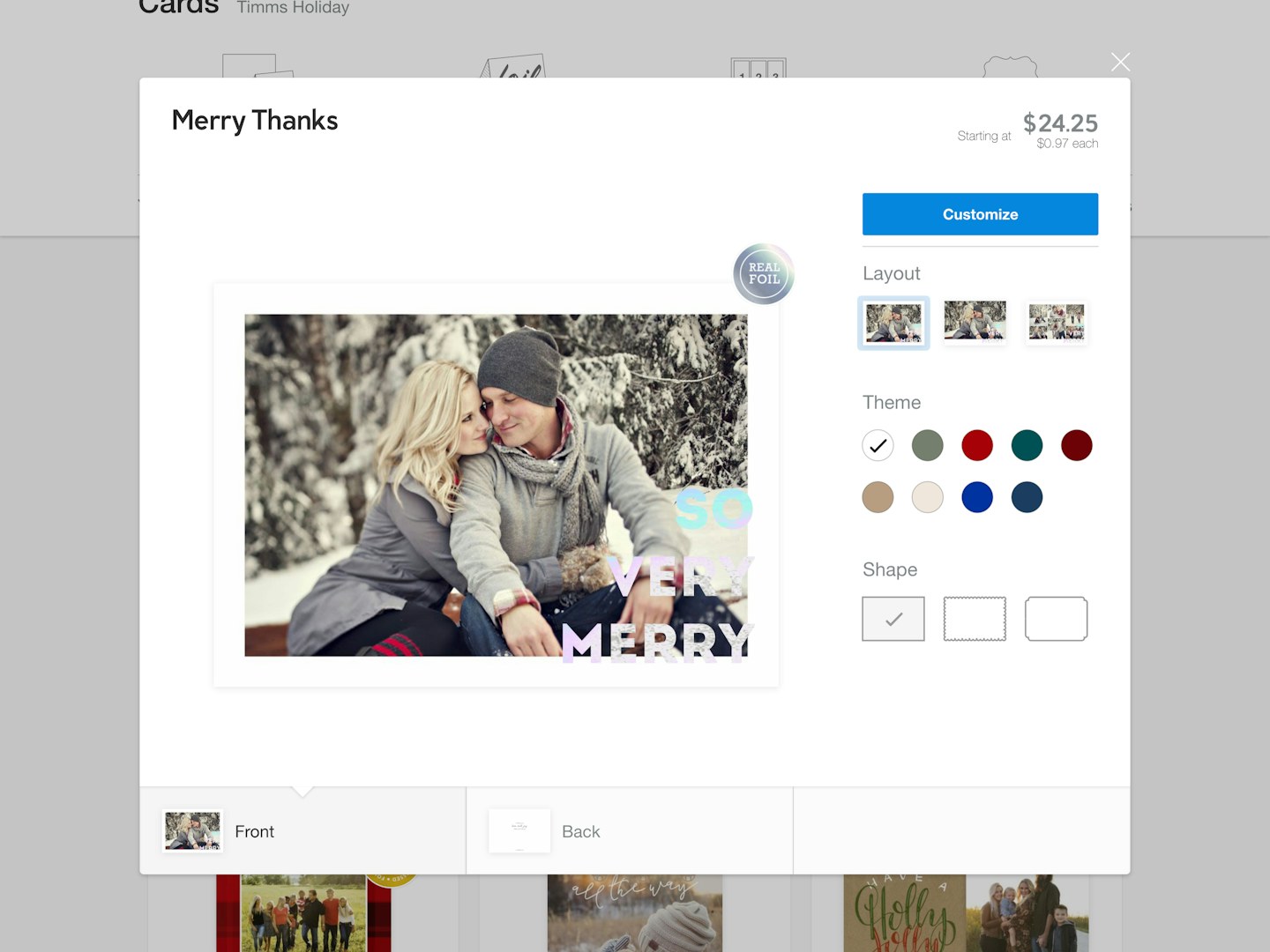
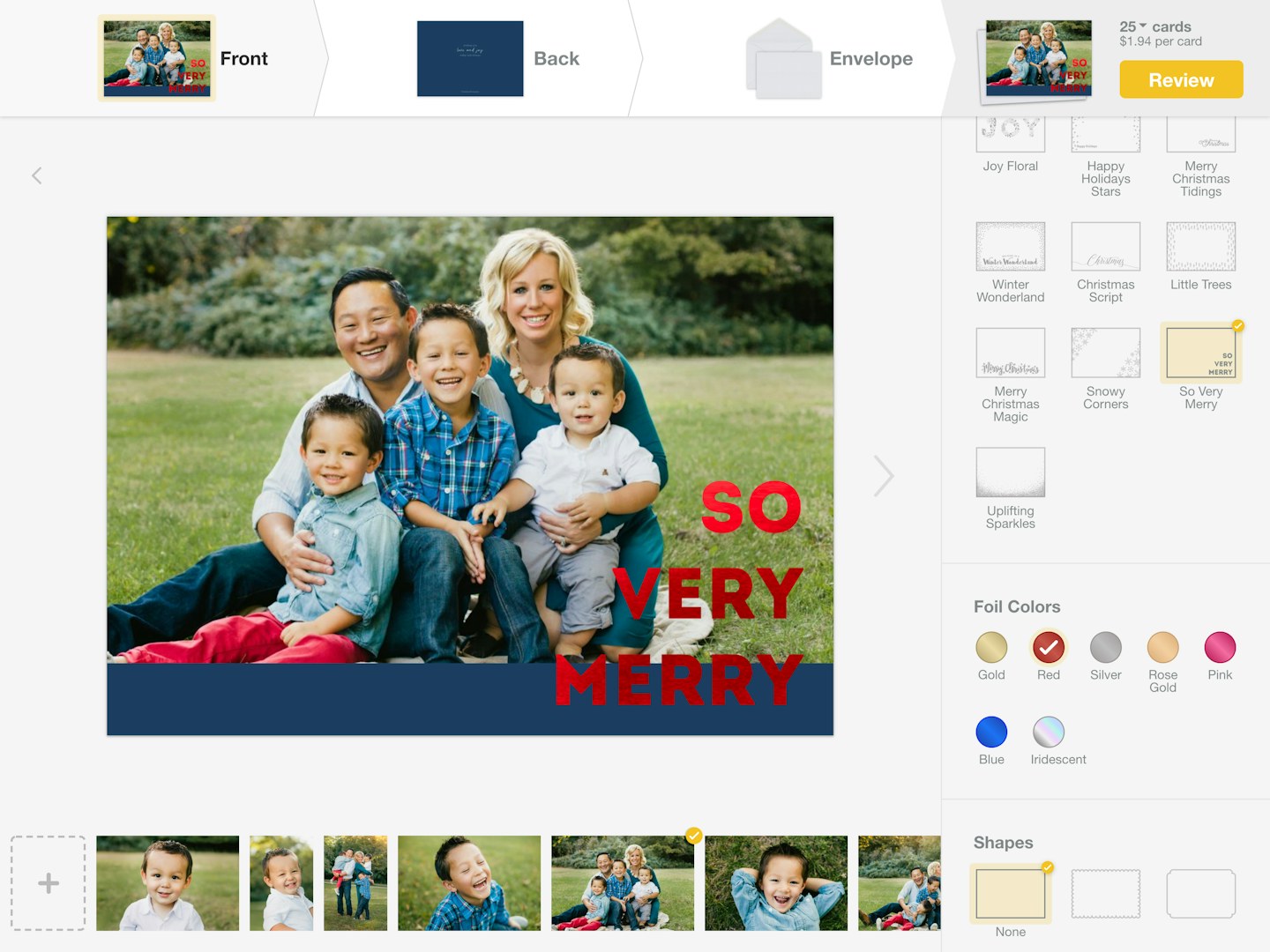
Once you select the collection to work from, pick which card to customize.
Click Customize to jump into the editor.
Customize your card by adding images, editing the text, and selecting an envelope to accompany it.
Save and Share
When you're finished editing, head to your checkout screen to see your share options.
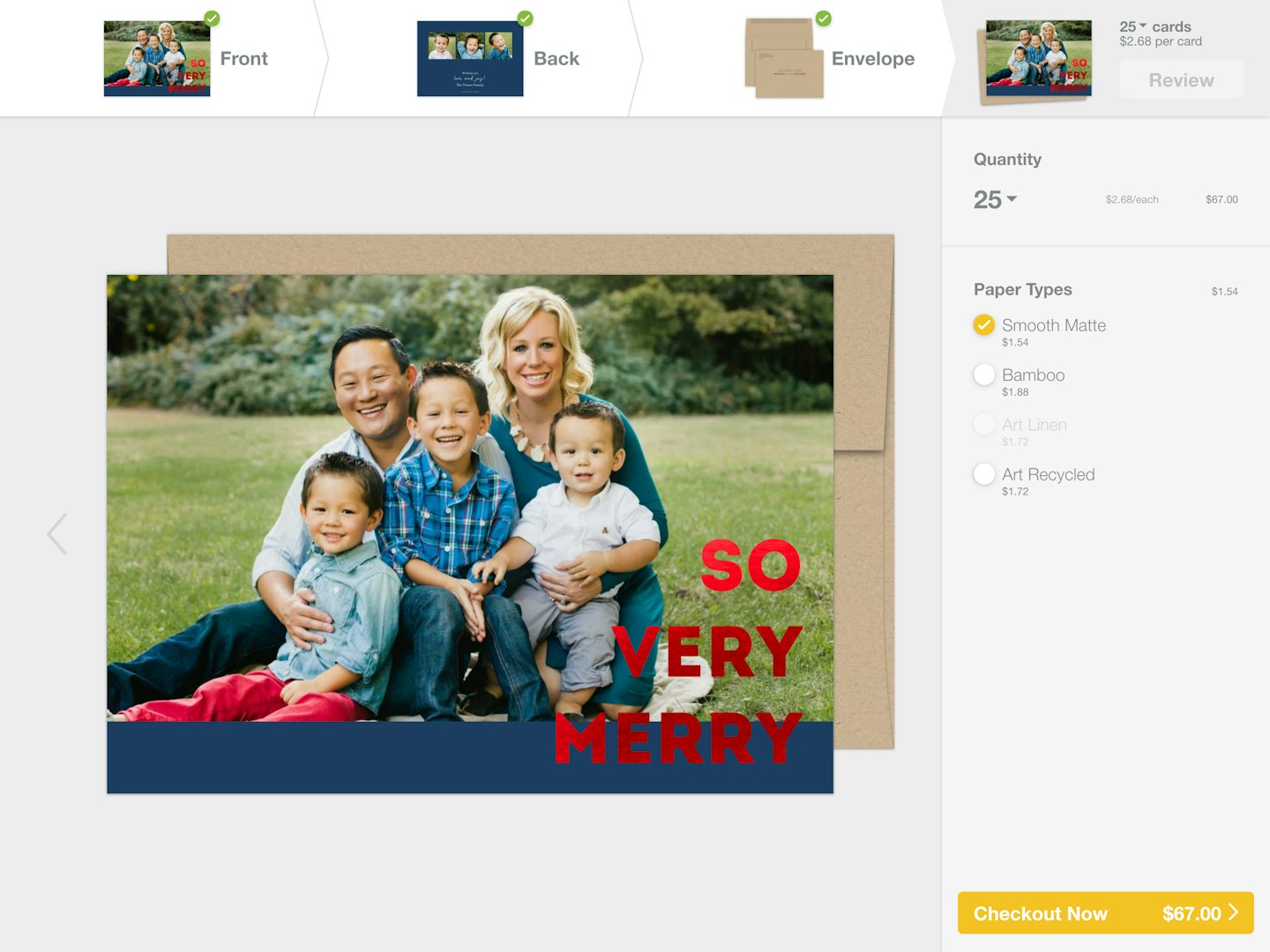
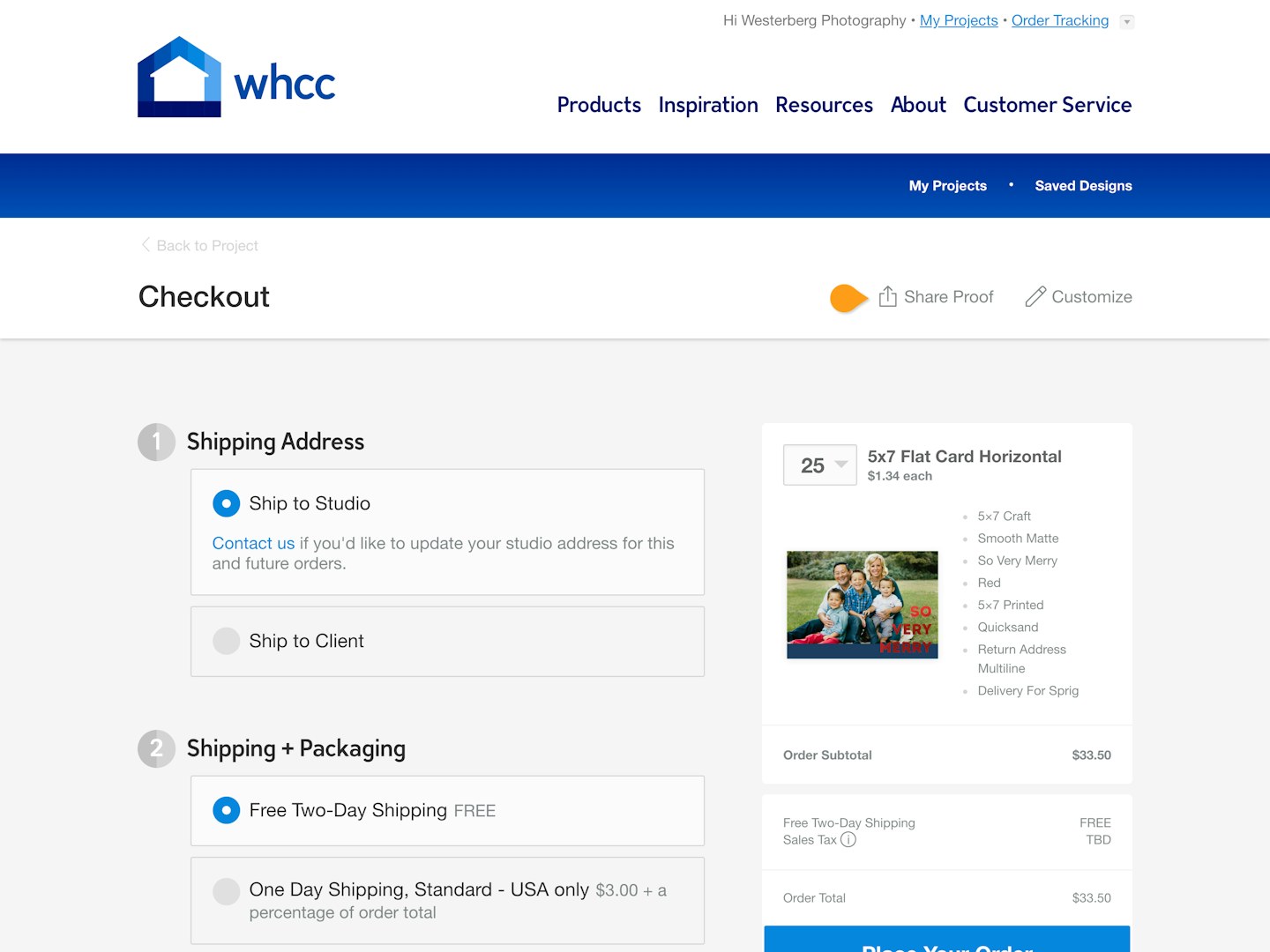

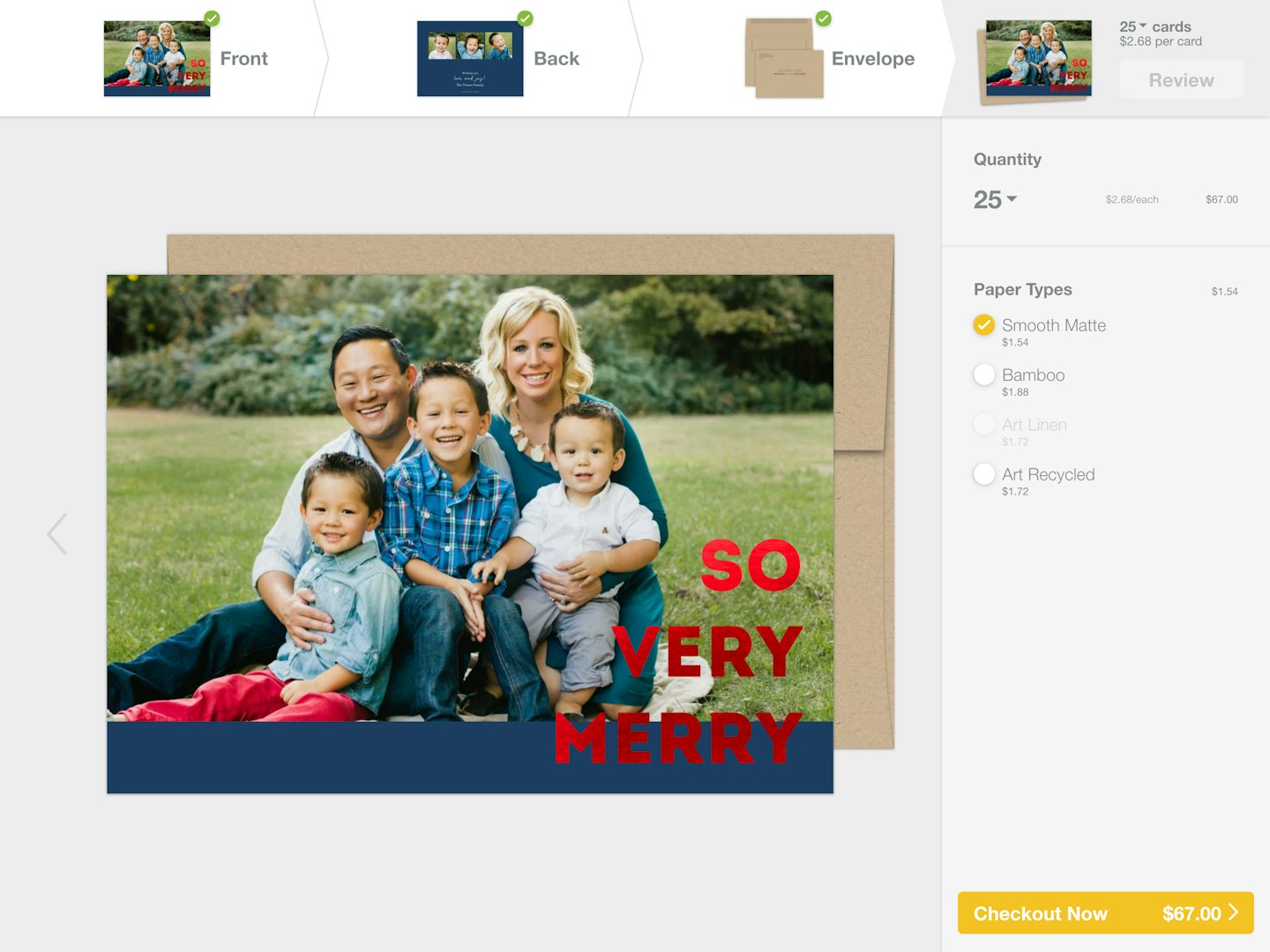
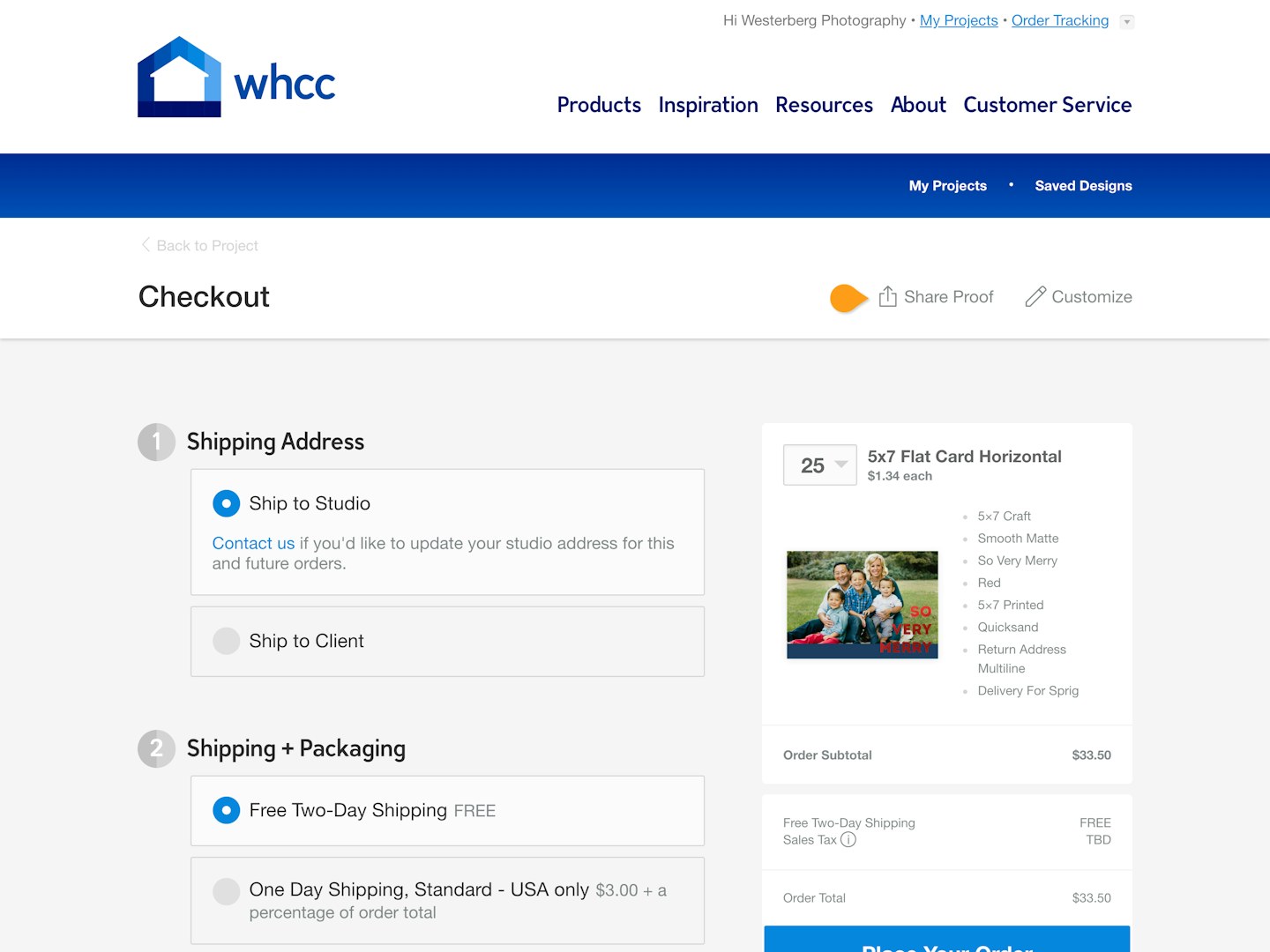

To save your design, click the Checkout Now button.
To get an immediate preview, click Share Preview.
This will provide you with a link to send your client so they can view a proof.
More Ways To Share
Back inside your project you can share from the menu directly on the product, or by opening your Preview As Client route.