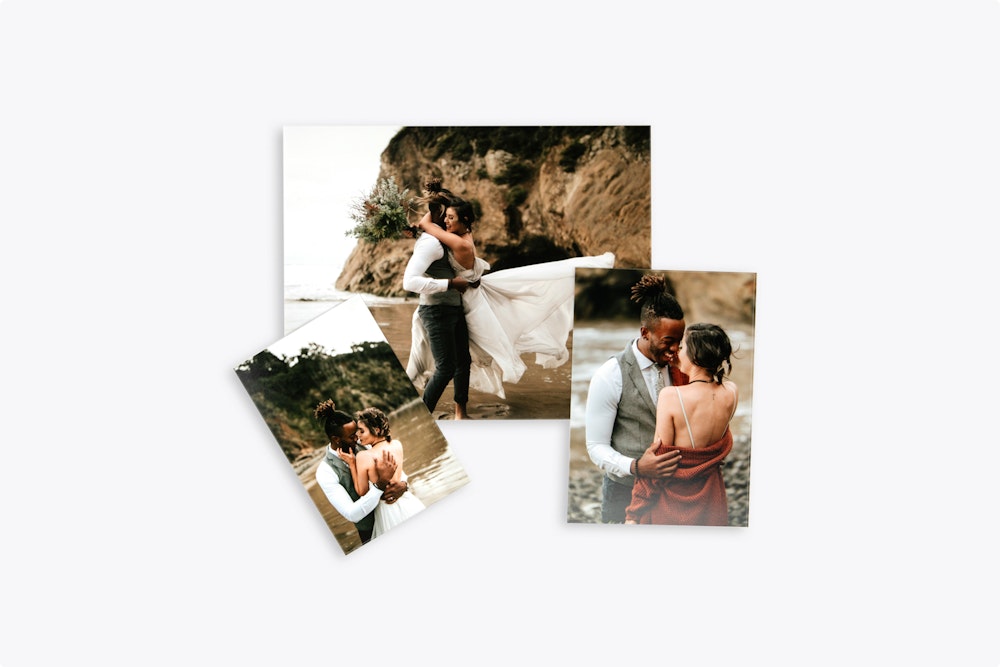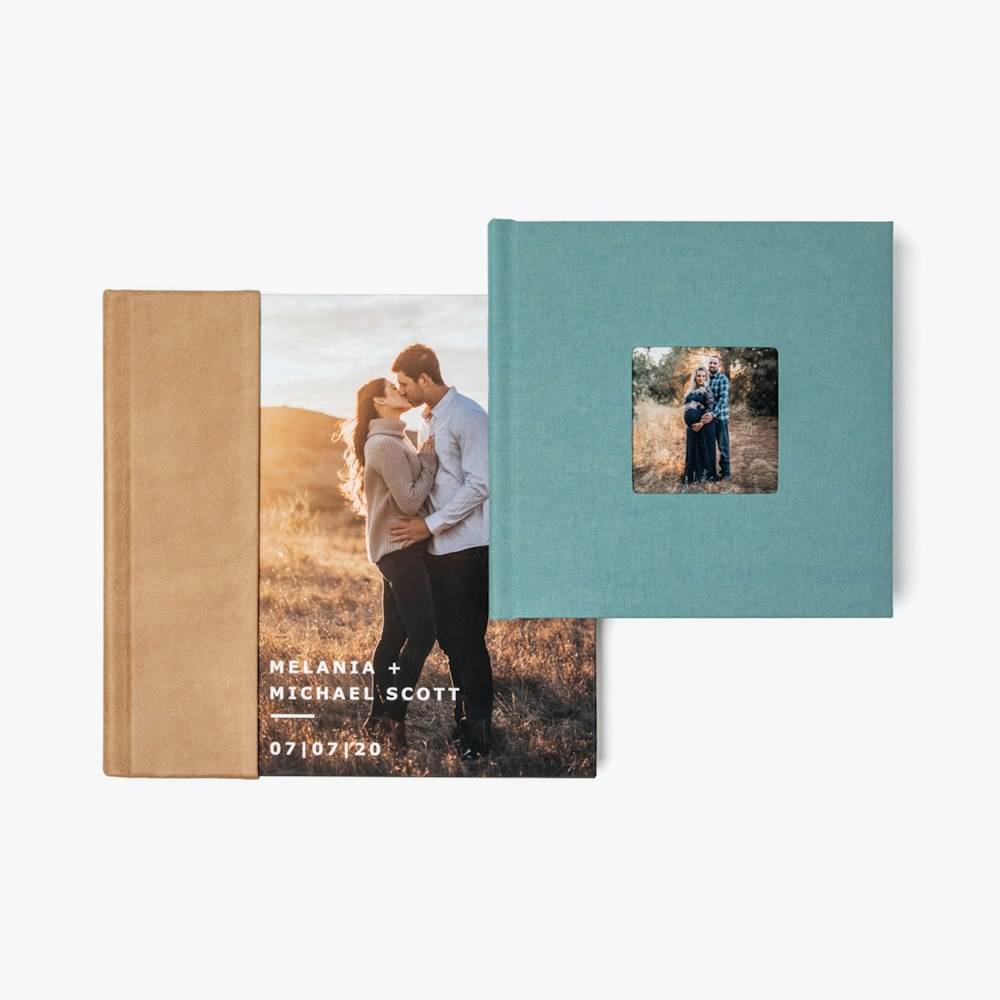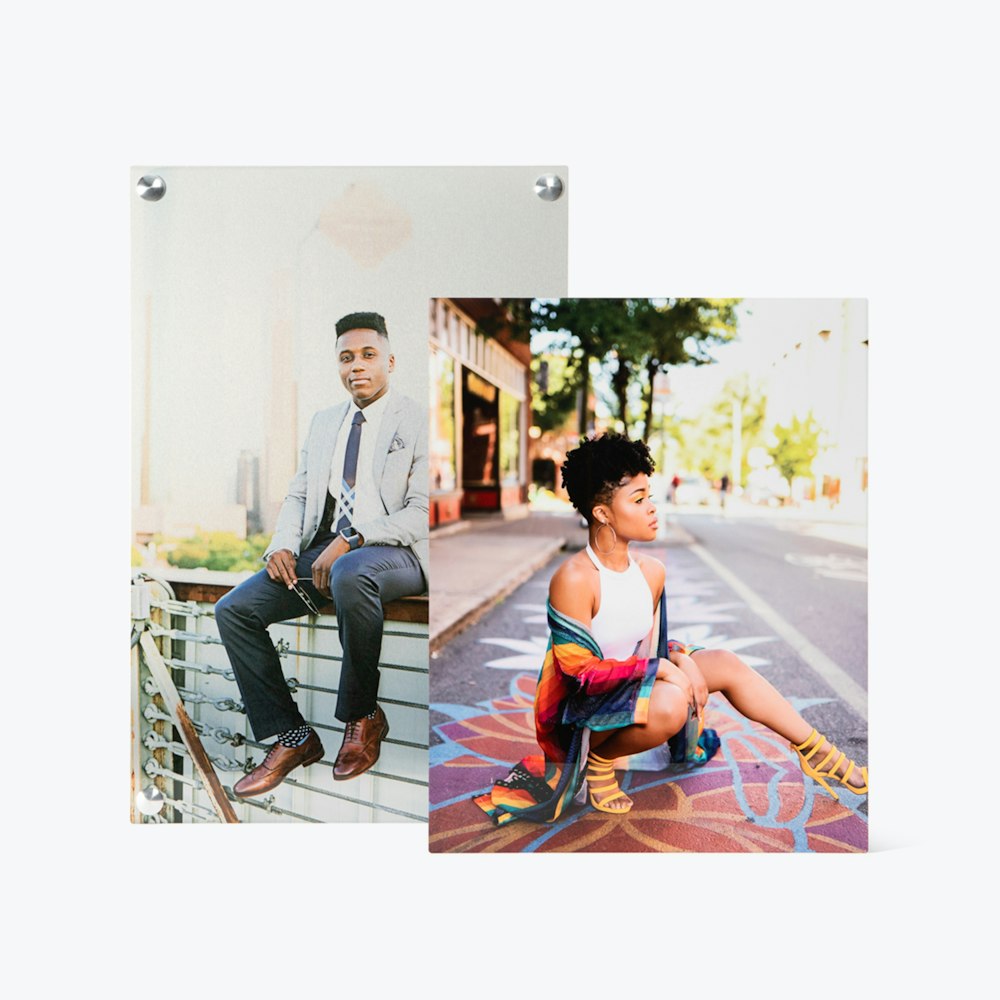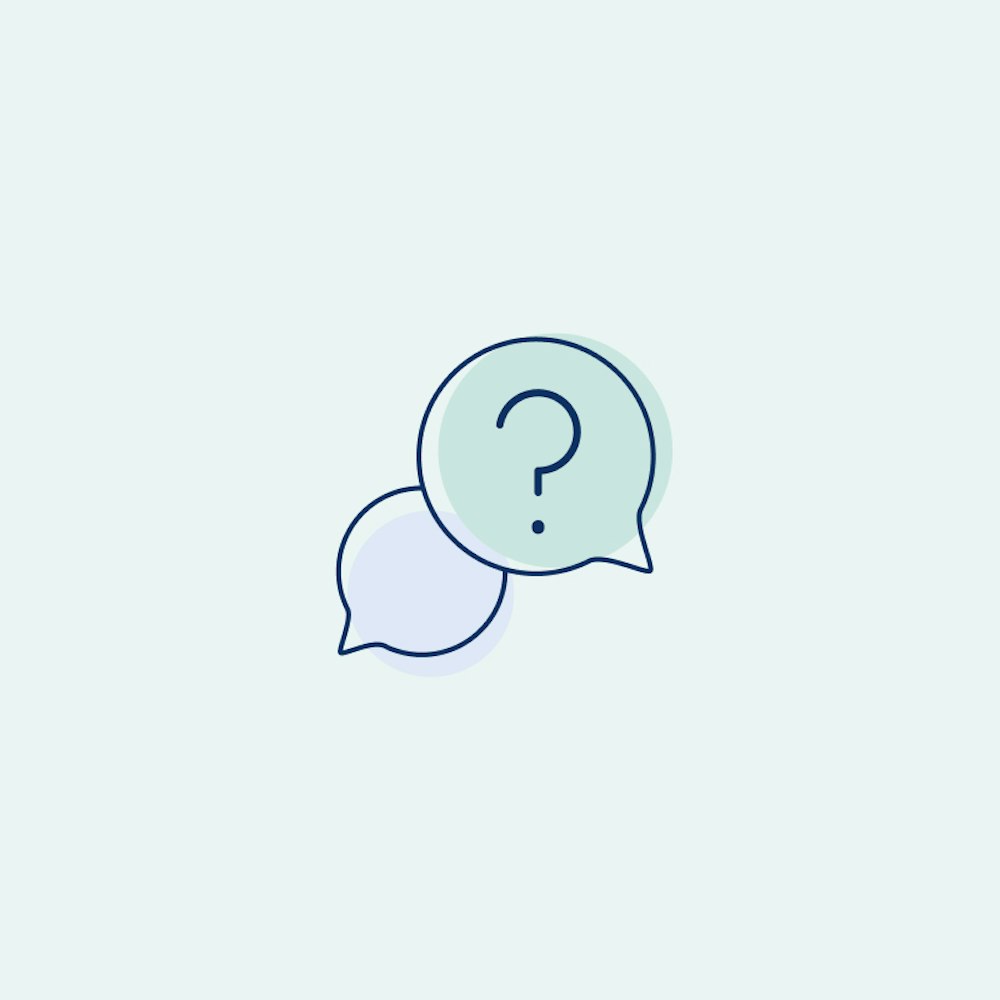Color Management FAQ’s
Get answers to color management questions to ensure consistent, accurate prints.
Find helpful answers to color management questions, covering monitor calibration, color profiles, and how to ensure accurate print results.
FAQs
You don’t calibrate directly to our printers. You calibrate your monitor and generate a monitor profile that software like Photoshop uses to show you accurate color on your screen. We calibrate and balance our printers to create a printer profile. Using a standard working color space like Adobe RGB 1998 or sRGB and embedding this in your file allows our printer software to make sure what is printed is what you saw on your screen. We recommend all clients perform hardware monitor calibration. This is a relatively straightforward and simple procedure. We recommend the i1Display Pro and ColorMunki Display by Xrite. Learn more about monitor calibration.
Yes. Once you have an account number, you can download ICC profiles for soft proofing purposes. The profiles are for all of our printers and we also have instructions on how to properly use them. Under no circumstances should you convert to our printing profile or embed it in your files. Learn More
Embedding a valid ICC profile in your image is very important. Without embedding the profile our software has no idea what colorspace your file is in. This will result in unexpected color in the prints. All files not tagged with an embedded profile are assumed to be in sRGB.
We require high-quality JPEG files to be sent to us. We use JPEG’s because the compression is a very efficient image compression algorithm designed specifically for saving photographic images. It takes advantage of how we see color versus brightness to only save information needed to reproduce the image for people to view. Image data is lost during compression but at high levels of quality, you will not see a difference between a level 10 JPEG and a Tiff printed to paper.
JPEG compression is perfect for transient files for sending to the lab for printing, but avoid using the compression as a working file type. Also avoid opening a JPEG, making changes, and resaving it again as a JPEG repeatedly. If your workflow calls for this to happen, save your files as Tiff or PSD files until they are complete and ready for output. Any JPEG artifacts you see in your prints come from the JPEG file coming out of your camera, not from saving them as a level 10 for output purposes.
Learn more about Accepted File Types.