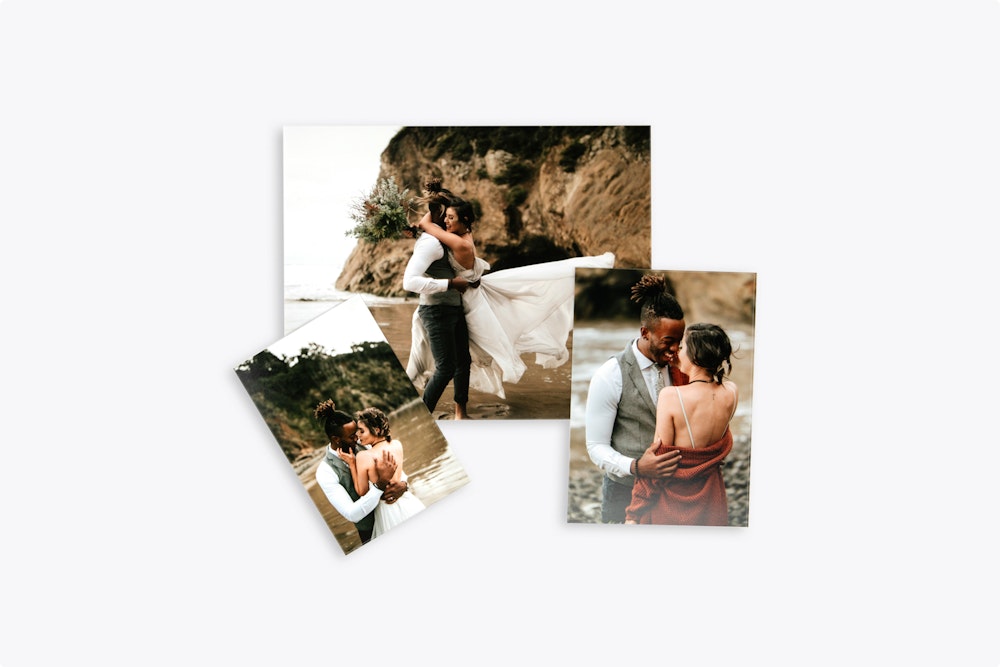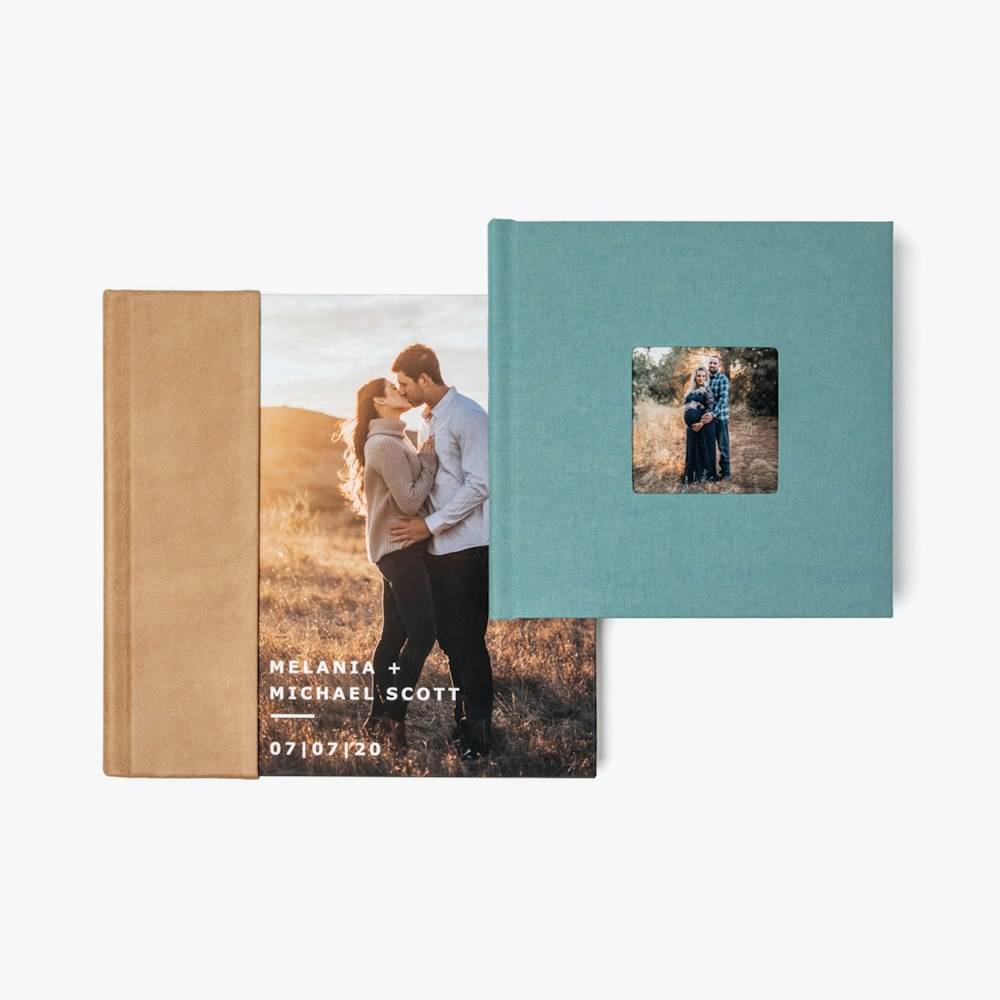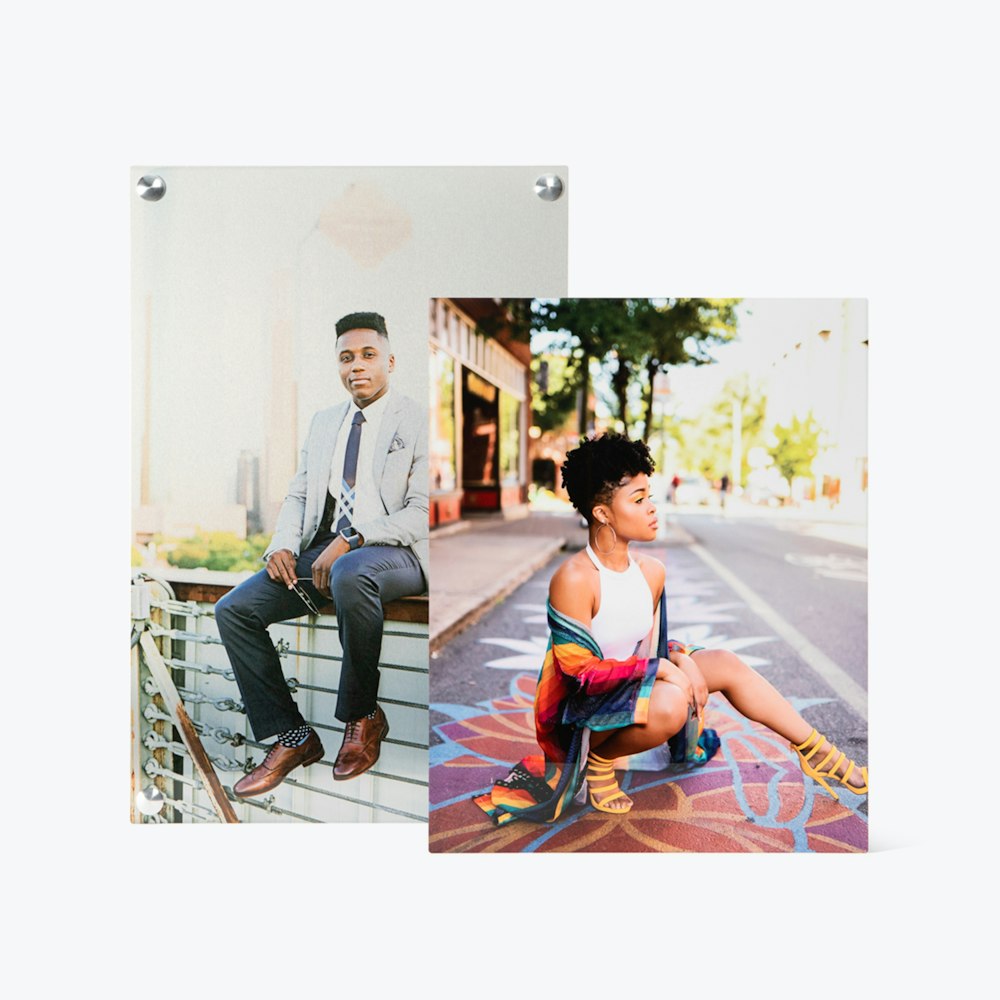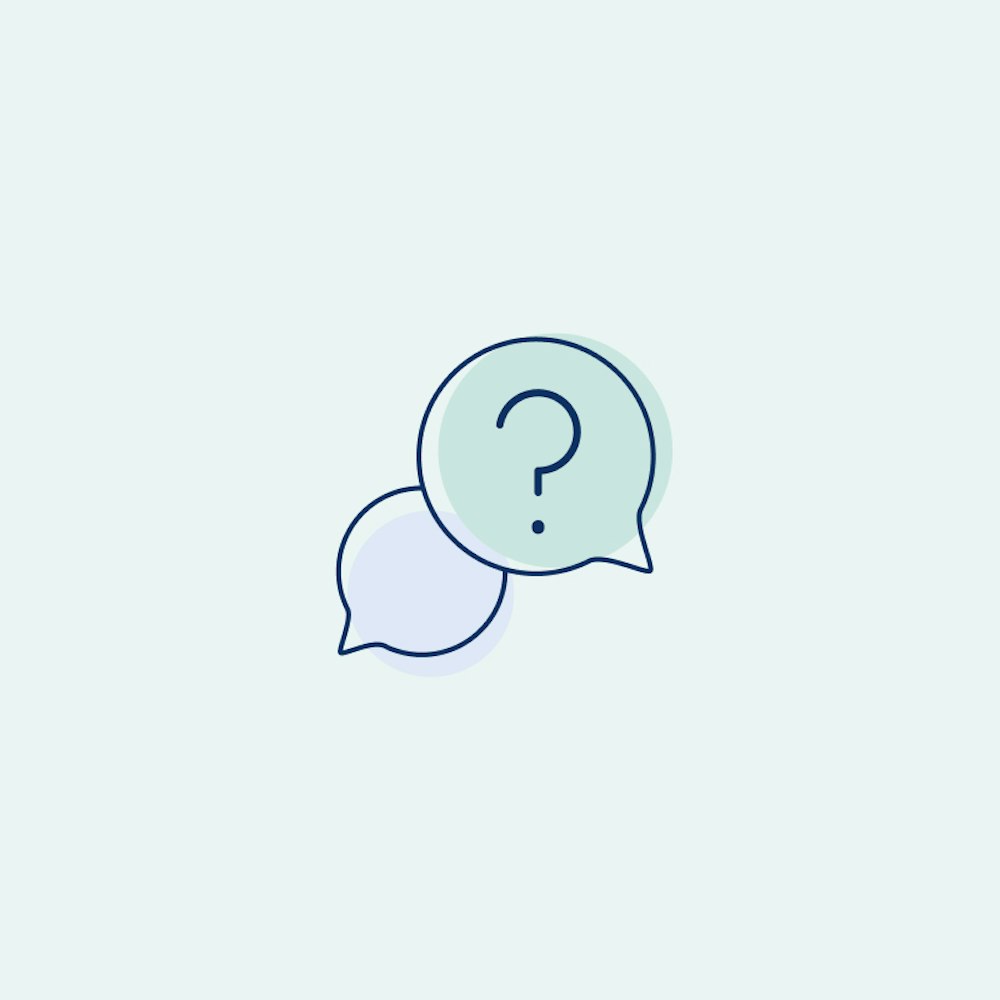ICC Profiles
A preview of printed output on screen rather than on paper to do a color match test.
Calibrate your Monitor
We suggest setting your target white point and gamma curve to 6500k and Gamma 2.2. These are only recommendations; you may find that your viewing environment has warmer lights, in which case you could experiment with a white point of 5000k. Learn more about calibrating your monitor.
Embed the Color Profile
Without an ICC profile embedded into your files, we don’t know what color space your files are in. Most photographers use either Adobe RGB (1998) or sRGB as a working color space. Set up your color settings:
Glossary
- Profile: A profile is a numerical model identifying the values of a color space in order to interpret the color correctly.
- Color Space: The specific implementation of a color profile within a working space.
- ICC: A specific numerical model set by the International Color Consortium that characterizes a color input or output device, or color space.
Adobe Photoshop Setup
Here’s how to properly set up your Adobe Photoshop Color Settings:
- Open Photoshop
- Mac OS X Users: Go to Photoshop in the Menu Bar > Color Settings
- Windows Users: Go to Edit in the Menu Bar > Color Settings
- Select a Working Space for RGB Files.
- We recommend either Adobe RGB (1998) or sRGB IEC61966-2.1.
- If you are unsure, you probably want sRGB IEC61966-2.1.
- Select "Convert to Working RGB" next to RGB under Color Management Policies.
- Check "Ask When Opening and Ask When Pasting" next to Profile Mismatches. Whenever you open a file that is saved and tagged in a color space other than your working space, Photoshop will prompt you to convert to the working color space.
- When you save your JPEGs out of Photoshop, make sure to check the "Embed Color Profile" checkbox in the Save dialog box. Without this checked, we do not know the color space of your files, and you will have unpredictable color in your prints.
Adobe Lightroom Setup
In Lightroom, there are no color spaces to choose until you export an image. In the Export screen, go down to the "File Settings" section. There is a pull-down menu for Color Space. We recommend selecting either Adobe RGB (1998) or sRGB.
Proofing with ICC Profiles
For extra insight into how your image might print on our photographic papers, you can download, install, and use our available ICC Profiles. Make sure to only use these to proof your image and to never save or embed them to your file.