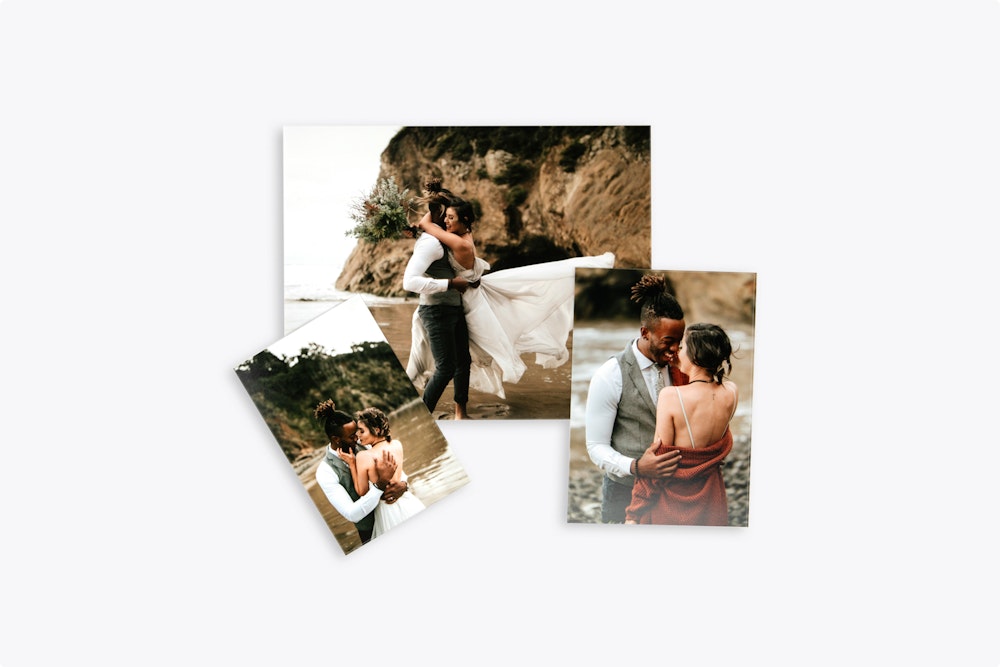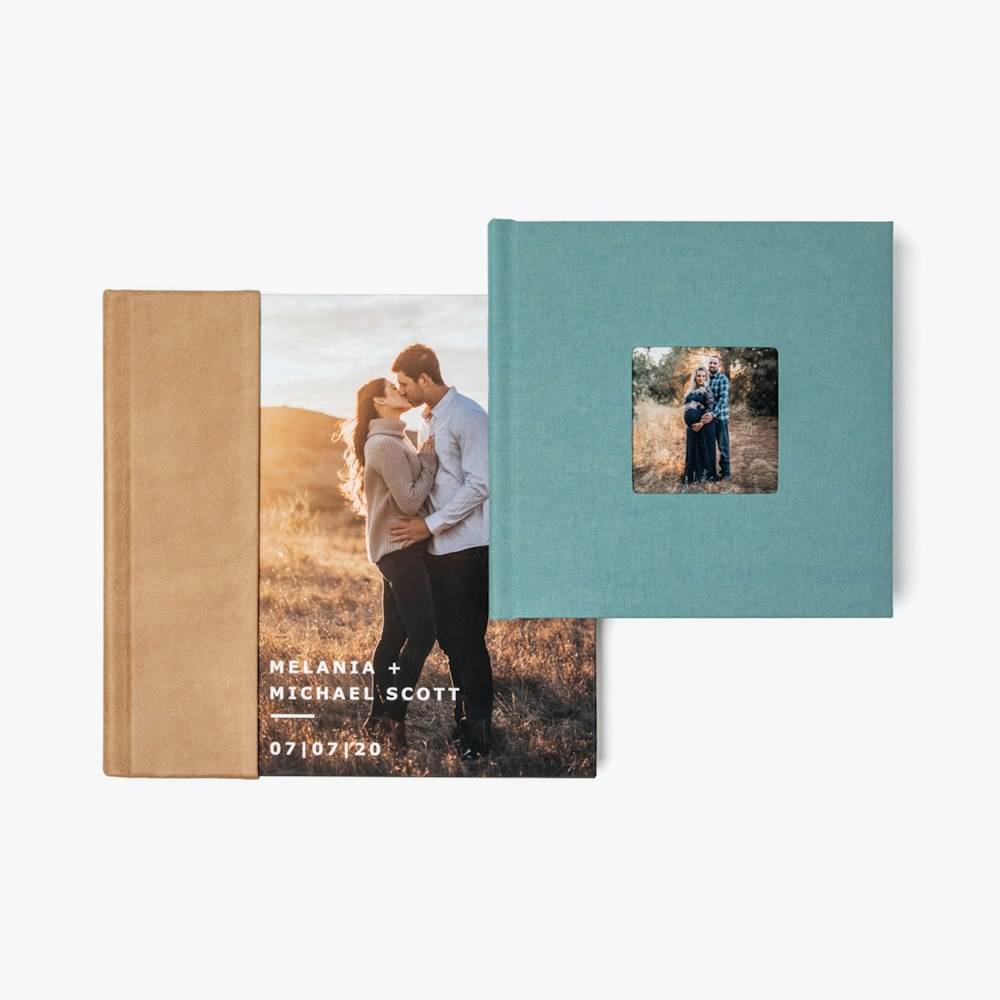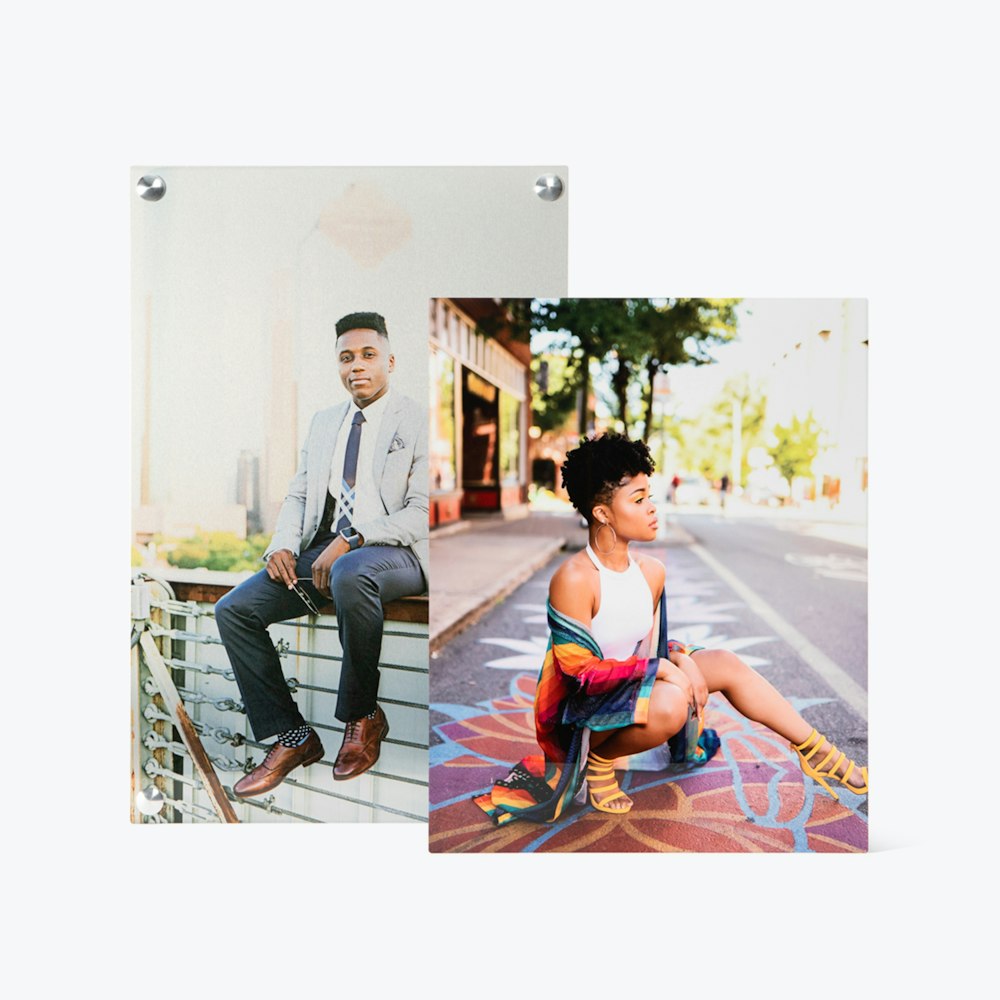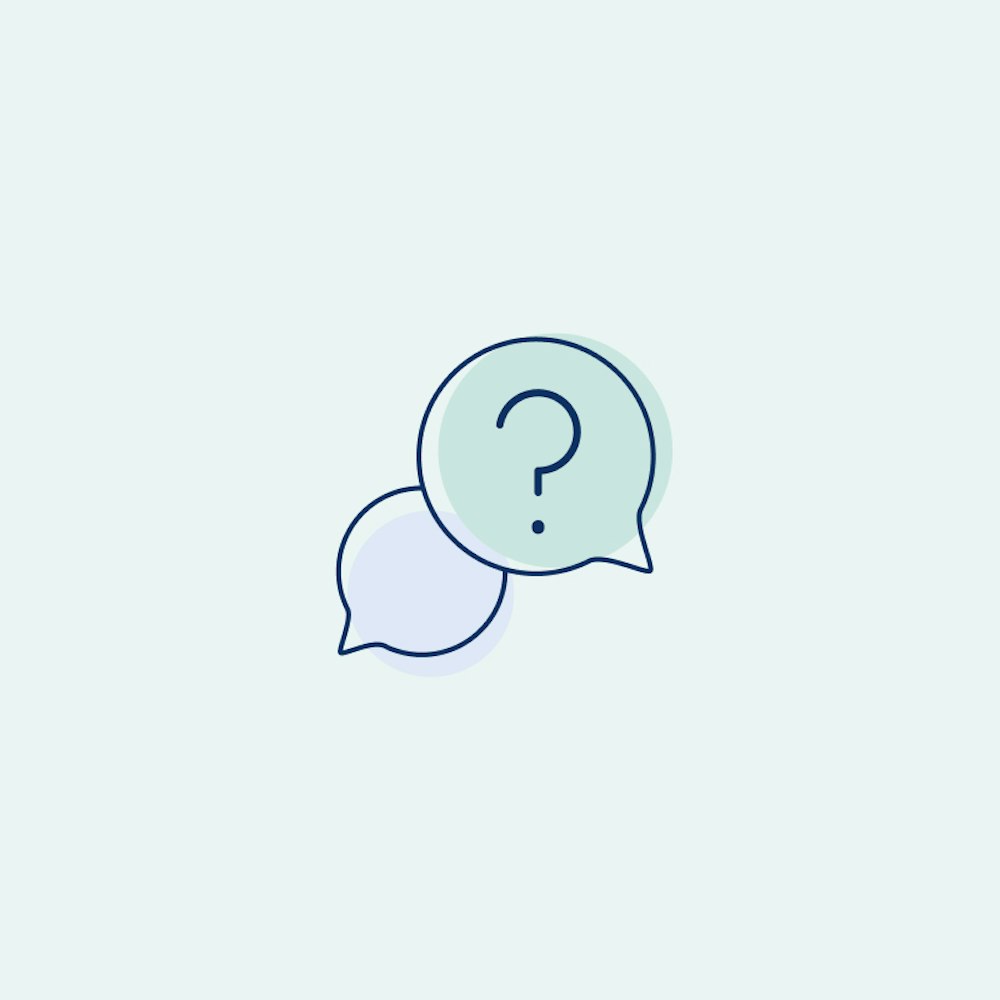FAQs
Explore answers to common questions about ordering, shipping, file preparation, and account management to ensure a smooth and efficient experience.
Ordering Tips & Reminders
Press Printed Card Quantities
- Cards are available in packs of 25. A quantity of 1 is 25 cards; a quantity of 2 is 50 cards, etc.
- Your quantity of cards is ordered in the Qty box beside the paper type chosen (lower left panel of ROES).
Sizing Files
It's important to use our free sizing templates for our Card Products, Image Blocks, Books + Albums, Boxes + Cases, and some of our other products such as Address Labels, Image Folios, Printed DVDs, Image Cubes, and USB Drives.
Press Printed Card Safe Lines
- The safe line in ROES is not the cut line for the cards.
- Cards will be cut between the safe line and the edge of the file.
- Anything inside the safe line will print. Anything outside may or may not print.
- Download our PSD Templates to view more detailed instructions. WHCC Downloads
Card Envelopes
- White envelopes are included with 4x5.5", 4x8", 5x5", and 5x7" Press Printed Greeting Card and Boutique Card orders, both flat and folded styles.
- Upgrade the envelopes to one of our additional premium envelope options for a small fee per pack of 25 cards.
- Envelope printing, including return addresses and designs, is available on select 5x7" envelopes for a small fee per pack of 25 cards.
- Keep in mind that we do not offer envelopes for the following Press Printed Greeting Cards, Boutique Cards, and Postcards sizes: 2x3.5", 3x3", 5x10", 5.5x11", and 8x10".
Order Special Instructions
- Special instructions or notes on orders can delay them by at least one day.
- Review your order carefully before submitting it.
- If you have a time constraint on your order, please contact customer service directly rather than adding special instructions in ROES. Special instructions added in ROES will route your order through a delayed path so that the notes can be carefully reviewed.
- Only use the instructions field for pertinent information to your order such as trimming instructions.
Your Shipping Address & Credit Card
- Make sure your most current shipping address is on file with us before you place orders.
- Keep your credit card information current so your orders are not delayed.
- Update your shipping address and credit card information online by logging into your account and viewing the Account Info page.
Review Order in ROES
- Look over all of the items you've ordered in the Checkout Screen in ROES before you actually place the order.
- Have you ordered the correct paper type? The correct finishing services? The correct quantities?
- Check the cost of the order. Is it what you're expecting to pay for what you've ordered?
- Once again, remember that Press Printed Cards and Boutique Cards come in packs of 25 cards. If you need 100 cards, order a quantity of 4.
Drop Shipping an Order
- To drop ship an order to an address other than the address listed on your account, select the appropriate drop ship method for the appropriate country - USA, Canada, or International.
- It's extremely important that each address field is completed correctly.
- Failure to complete the address correctly can result in the order being delayed and not delivered on the date expected.
- Note that separate orders getting drop shipped to the same address cannot be combined. The drop ship fee will apply to each order being drop shipped regardless of the address it's getting shipped to.
Photo Greetings
- Photo Greetings are one-sided photographic prints that come with envelopes with upgrades to premium envelopes available.
- We recommend placing Photo Greetings on a separate order, without normal photo prints, so you receive your Photo Greetings and normal prints faster.
- Photo Greetings and normal photo prints on the same order take an extra day in the lab.
Do you accept Film?
We no longer accept film. We are 100% digital.
Color Management FAQ's
You don’t calibrate directly to our printers. You calibrate your monitor and generate a monitor profile that software like Photoshop uses to show you accurate color on your screen. We calibrate and balance our printers to create a printer profile. Using a standard working color space like Adobe RGB 1998 or sRGB and embedding this in your file allows our printer software to make sure what is printed is what you saw on your screen. We recommend all clients perform hardware monitor calibration. This is a relatively straightforward and simple procedure. We recommend the i1Display Pro and ColorMunki Display by Xrite. Learn more about monitor calibration.
Yes. Once you have an account number, you can download ICC profiles for soft proofing purposes. The profiles are for all of our printers and we also have instructions on how to properly use them. Under no circumstances should you convert to our printing profile or embed it in your files. Learn More
Embedding a valid ICC profile in your image is very important. Without embedding the profile our software has no idea what colorspace your file is in. This will result in unexpected color in the prints. All files not tagged with an embedded profile are assumed to be in sRGB.
We require high-quality JPEG files to be sent to us. We use JPEG’s because the compression is a very efficient image compression algorithm designed specifically for saving photographic images. It takes advantage of how we see color versus brightness to only save information needed to reproduce the image for people to view. Image data is lost during compression but at high levels of quality, you will not see a difference between a level 10 JPEG and a Tiff printed to paper.
JPEG compression is perfect for transient files for sending to the lab for printing, but avoid using the compression as a working file type. Also avoid opening a JPEG, making changes, and resaving it again as a JPEG repeatedly. If your workflow calls for this to happen, save your files as Tiff or PSD files until they are complete and ready for output. Any JPEG artifacts you see in your prints come from the JPEG file coming out of your camera, not from saving them as a level 10 for output purposes.
Learn more about Accepted File Types.
Shipping FAQ's
We offer free shipping to your studio address on file when you order a minimum of $18 worth of products.
Each product type moves through production separately, which means a minimum order charge applies for each product type within your order. For example, if you are ordering Photographic Prints and Fine Art Prints, you need to reach $18 worth of product from each to meet the free shipping minimum requirements.
Drop shipping is having your order shipped to any address other than the address on file, i.e., shipping directly to your client. The package is delivered with no identifying paperwork or invoice so the end-user doesn’t know the package came from WHCC. If you are a US based studio shipping to a US address, the return address on the shipping label even has your studio address on it! We charge $7.95 for this service with the lowest cost shipping method.
We do ship all over the world every shipping day. Please visit our Shipping Options page for details and pricing.
Getting Started
Click on Become a Client and fill out the short questionnaire. Your account is opened, and you will receive an email that contains a link to submit up to five 8×10" test files. We will print your files and ship the test prints back to you — all at no charge. The test prints are a great way to test your monitor calibration and view our printing quality.
No, but we do recommend them. We want to be sure that the color you are seeing on your monitor is what you are getting back in your prints before you submit a real order to us.
When your original file size is not the same aspect ratio as an 8×10, the image will distort if you use the image size in Photoshop with your constrain proportions unchecked to size the file. You can crop your file one of two ways to be an 8×10 size: (1) use the cropping tool in Photoshop to size the file to 8×10 at 300 ppi. However, you will lose some of your image. Or (2), you can use the cropping tool but only set the dimensions to 10". Crop your file, then go to Image > Canvas Size in the menu bar, and enter a canvas size of 8×10. You will have a file sized at 8×10 without cropping or losing any image, but with white borders on 2 sides. You can also use this recanvasing method for printing a custom-sized print with us.
If you are cropping your files in Lightroom this is done from the Develop screen by setting your file dimensions and then dragging the crop tool over your image.
With Lightroom we recommend 85% JPEG quality or higher.
If you are calibrated properly with a calibration device; and your test prints still do not match your monitor in color and/or density: (1) make sure your files are embedded with your color space profile. If they are; then (2) download and apply our soft-proof profile to see if the shifting color/density may be due to the paper and/or the printer the files were printed on. If they still do not match after soft-proofing with our profiles then try to recalibrate with your calibration device reconfirming the settings are at our recommended settings. If the prints are still not matching your monitor please call customer service for further assistance before placing any orders.
If your unsure what color calibration is, or you haven’t calibrated yet, see Color Management for more details on achieving perfect color consistently.
My Account FAQ's
If your shipping or billing address is in the United States or Canada, you can update it online from your account settings.
For all other countries, please contact us or submit an update request from your account settings to change your shipping or billing address.
Yes. Once logged in, click on “Account Settings.” There you will find a link to update your email address. This is the email address where all order confirmations and email correspondence will be sent.
Yes. Once logged in, click on “Account Settings”. There you will find a link to update your credit card.
Once logged in, there is a list of recent orders on the right. There it will provide you with the most up to date status of your order. Click on the order number to see all of the tracking information. For tracking while on the go, download the WHCC iPhone App.
Once logged in, click on the order number you need to cancel under “Recent Orders” on the right of the screen. Then, you’ll see an Order Cancellation Form on the left. The Order Cancellation Form will let you know if you are able to cancel your order or if it’s too late to cancel your order (if we already started working on it).
We accept MasterCard, Visa, American Express, and Discover. Each order is charged to your credit card at the time it is completed and shipped.
No. But we do have a $18 minimum requirement per order. If your order does not reach $18, we will charge you a minimum order charge to make your order $18.