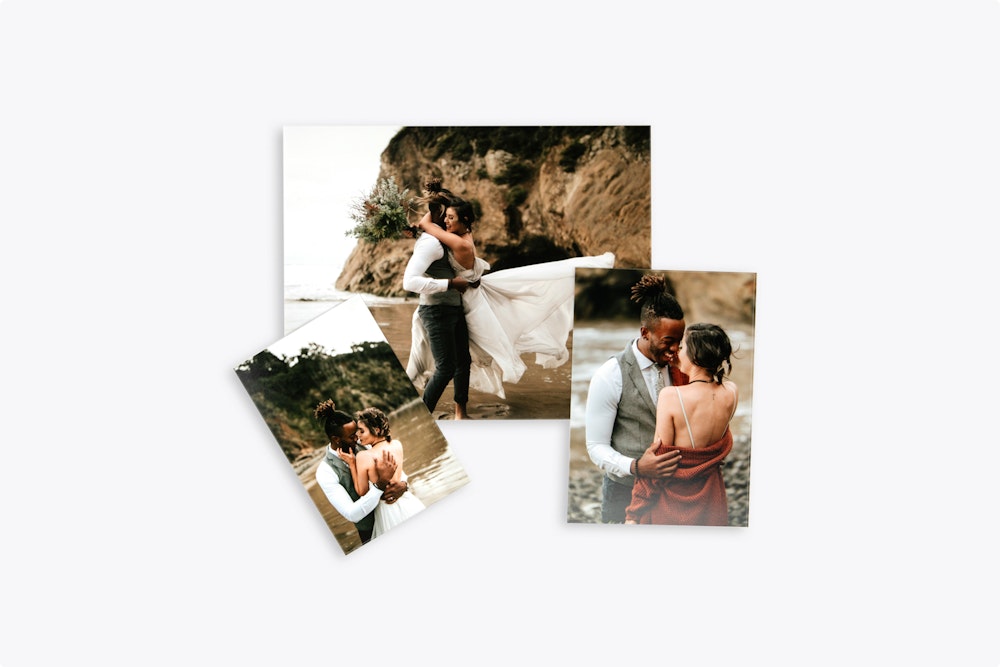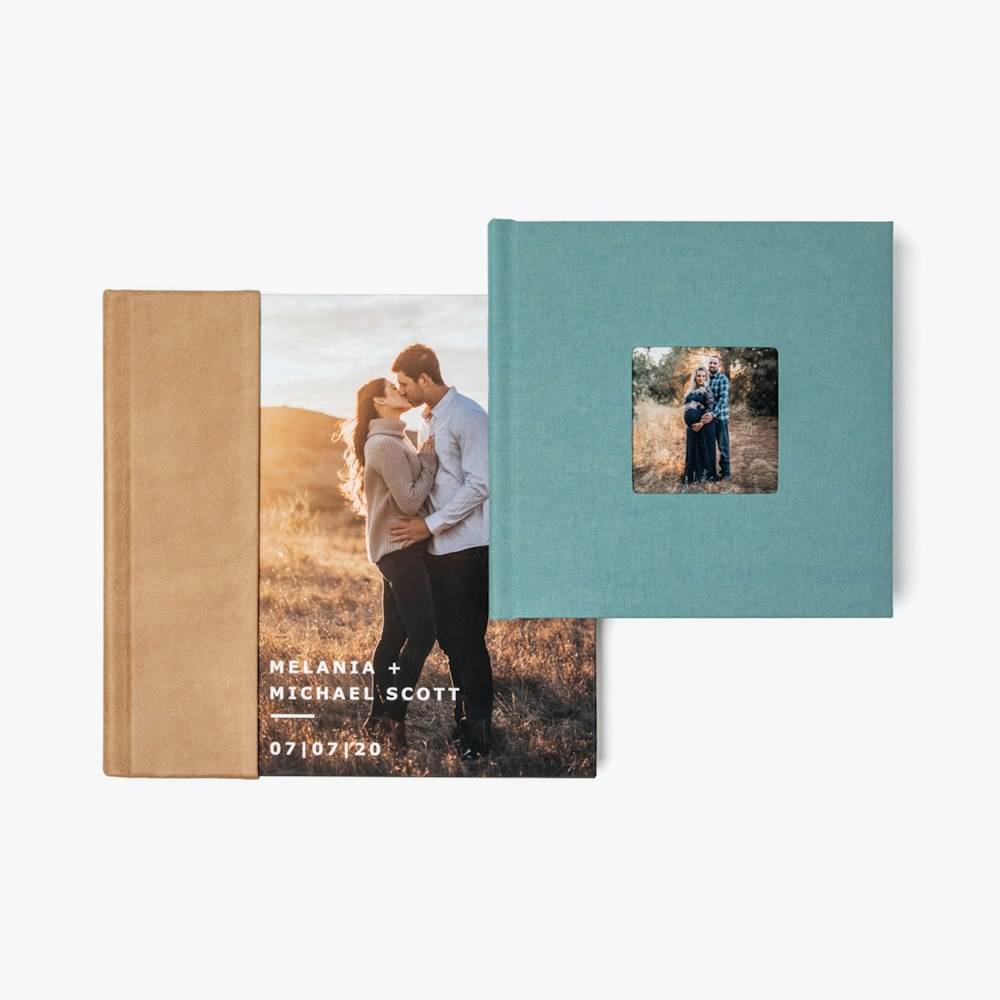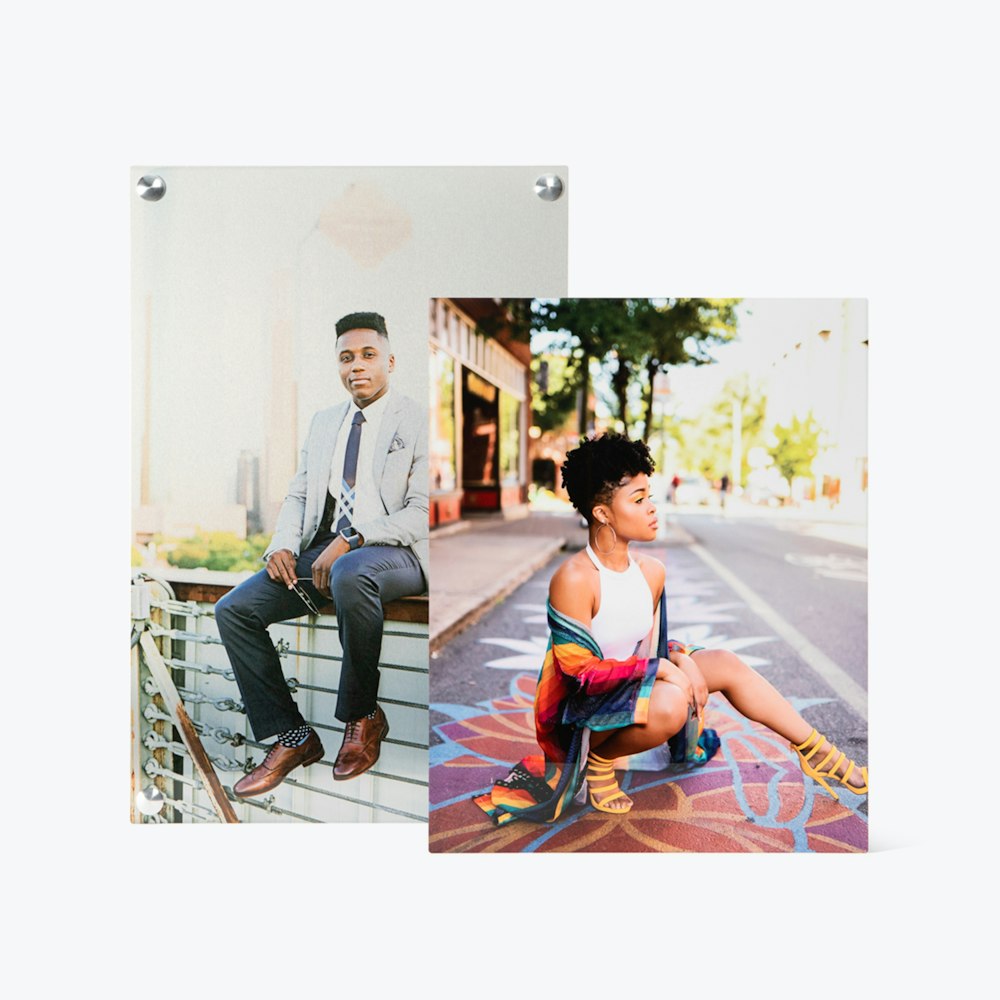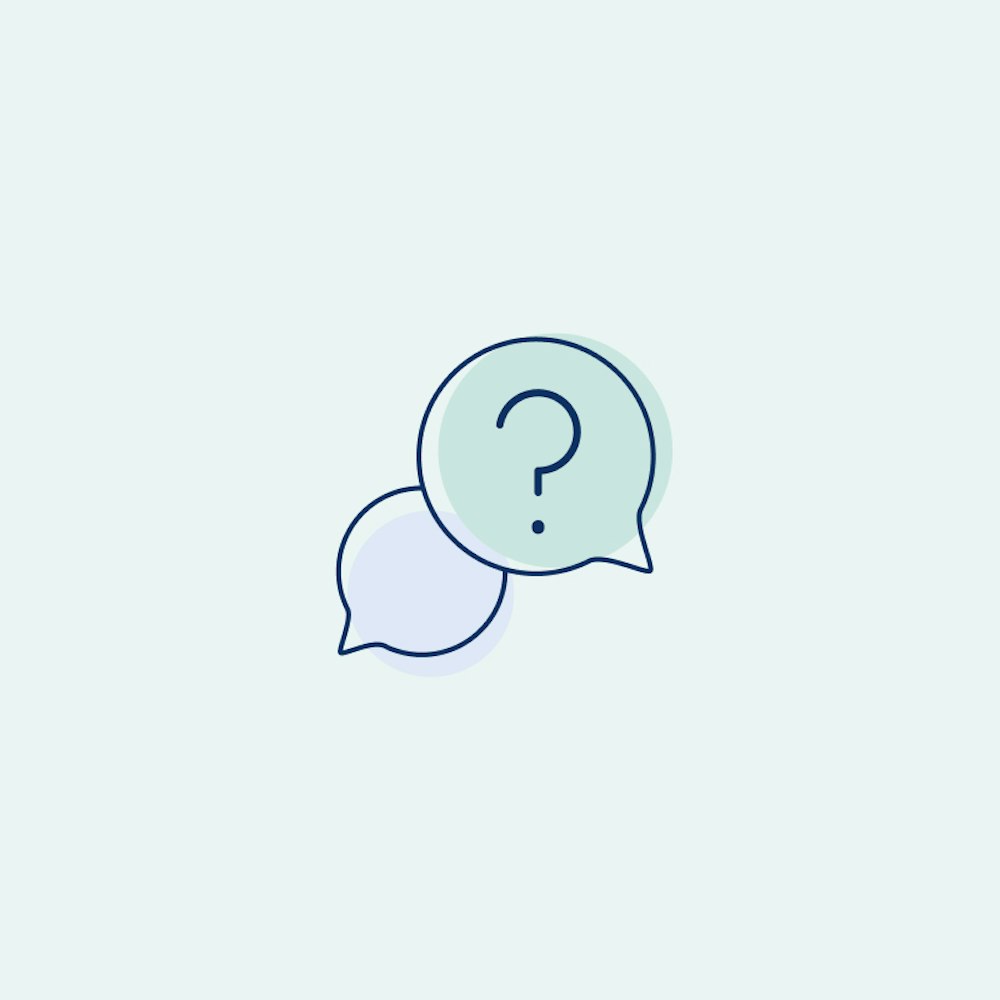Presentation Mode
Show a clean and client‑friendly view of your workspace in a separate window for in‑person or virtual sales Sessions.
What is Presentation Mode?
Presentation Mode opens a second "Presentation View" browser window that mirrors your product editing workspace without exposing pricing or product options to your clients. They will only see a distraction-free, large preview of the product centered on the screen, which updates in real-time as you make design changes in the main browser window. Presentation Mode is an excellent option for:
- In‑person Sales Sessions: Display the Presentation View to your clients on a projector screen, TV, or external monitor, while keeping the controls, pricing, and options private on your computer.
- Virtual Sales Sessions: Avoid screen sharing snafus by sharing only the Presentation View window using your preferred video conferencing software, such as Zoom, Teams, or Google Meet.
Available in: All online designers, including Albums, Cards, and Wall Art.



How to Use Presentation Mode
- Open any product in the designer, either by creating a new product or by selecting "edit" on an existing one.
- Click "Start Presenting," represented by a display icon, in the lower-right corner of the workspace.
- A Presentation View browser window will open. Drag this window to where you'd like to present it or share it during a video call.
- Keep editing in the designer as you usually would. The Presentation View updates in real-time as you make changes to your product and will follow along as you click between different parts of the product.
- To stop presenting, close the Presentation View window.
Tip: Always share only the Presentation View window while presenting, not your entire desktop.
FAQs
Can I share the Presentation View link with a client?
No. The Presentation View URL is not intended for sharing—it works only within the local, logged‑in session on your device. You'll need to use a video calling application offering screen sharing support to present remotely, such as Zoom, Microsoft Teams, or Google Meet.
Will Presentation View show when I zoom in on the product?
No, the Presentation View always shows the entire product sized to fit the screen. You can use the main designer window for precision editing work, while your client will only see the overall view of the product.
When does the Presentation View update?
The Presentation View your clients see will update on "confirm" or "commit" actions, such as when you swap an image, select a color option, or navigate between spreads. While editing text, the view updates when you apply the change or click outside the text box, allowing you to type without worrying about mistakes displaying remotely.
Will my clients see prices or product options on the Presentation View?
No, Presentation View only displays the product workspace. All product option menus, pricing, buttons, sidebar panels, or other controls you see in the designer are hidden.
Can I share the image gallery in Presentation View?
No, your clients will not be able to see the image gallery you see in the designer at this time.
What happens if I close the editor while using Presentation Mode?
Closing the designer or the Presentation View window will end the presentation.
Why is the wrong browser window showing during my video call?
Ensure you’re sharing the Presentation View window or tab only—not your entire desktop or the designer window. All major video conferencing tools allow you to share a specific window or tab.